If you’re managing finances across multiple accounts, the challenge is real: combining PDFs and CSVs, reconciling discrepancies, and ensuring everything’s categorized and ready for your accountant or tax filing. DocuClipper tackles each of these steps in one streamlined workflow.
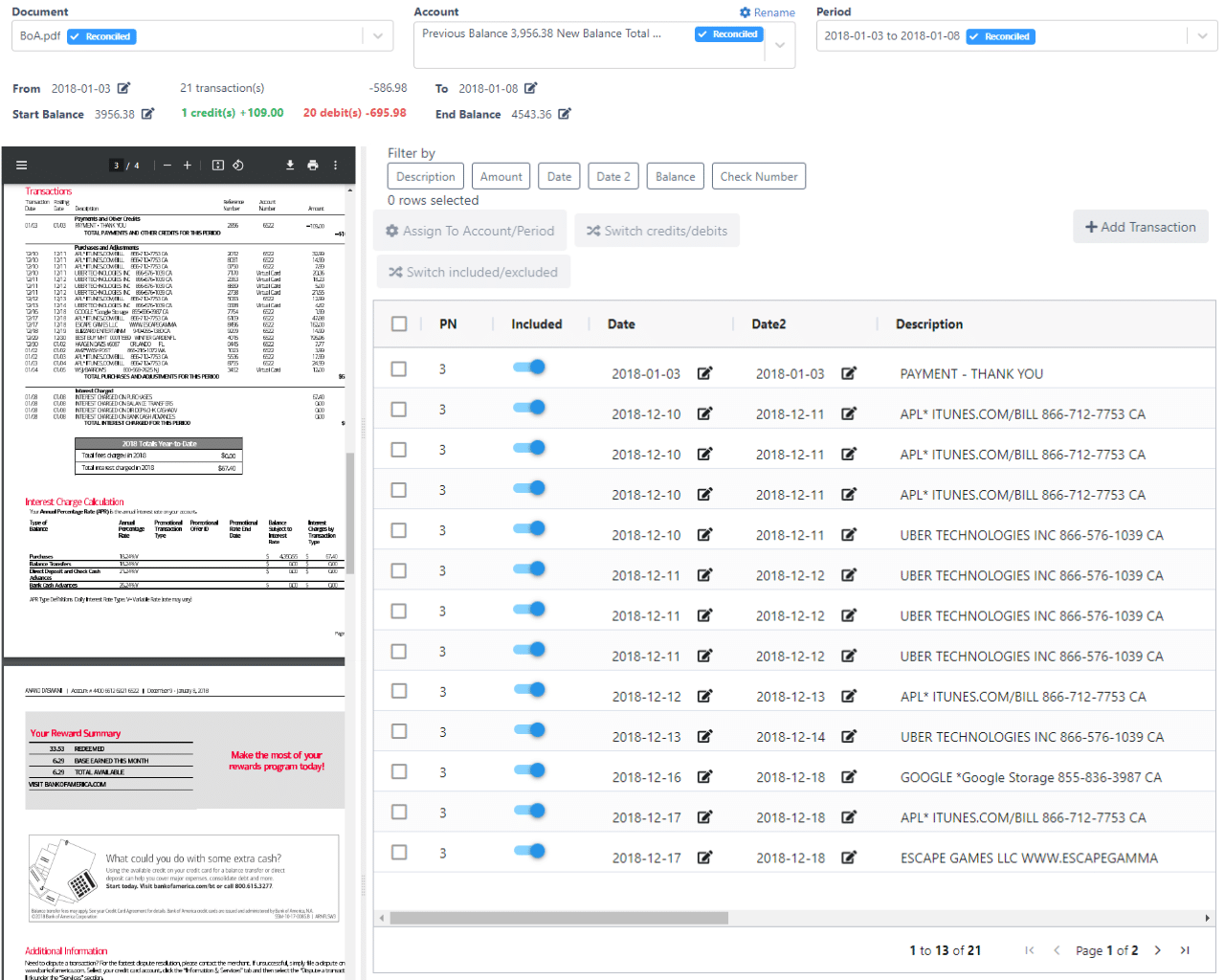
1. Why Organizing Transactions from Multiple Formats Matters
- Different banks export PDFs or CSVs inconsistently.
- Manual consolidation and cleanup are tedious and error-prone.
- Accountants and tax software require reconciled, categorized, and formatted data.
2. Importing PDFs and CSVs with DocuClipper
- Drag & drop or upload both PDF bank statements and CSV exports.
- Use the Bank Statement Converter to normalize formats.
- Batch upload for multiple accounts in one go.
3. Reconciliation: Catch Errors Before You File
DocuClipper automatically compares running balances and flags:
- Missing or duplicated transactions
- Mismatched totals
- Statement period gaps

4. Smart Categorization with Custom Rules
With the Transaction Categorization feature, you can:
- Auto-tag common expenses
- Upload vendor–category CSVs
- Match categories to tax forms (like Schedule C)
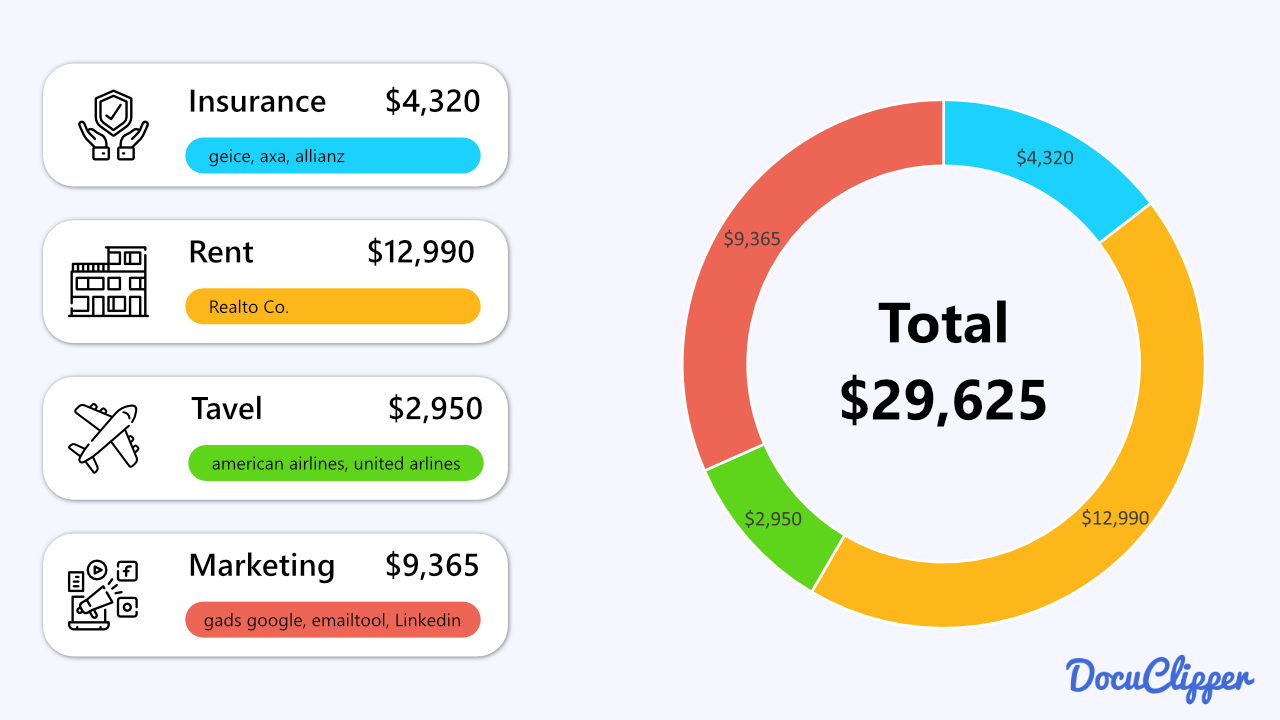
5. Exporting Data for Accountants & Tax Filing
- Excel/CSV – universal and archive-friendly
- QBO (QuickBooks)
- WebConnect/QIF – for Quicken, Sage, Xero, NetSuite
Full export details available in our PDF-to‑QBO Converter, CSV‑to‑QBO Converter, and download guide.
6. Sample Use Case: Freelancer Workflow
- Chase bank PDFs
- Stripe CSV reports
- PayPal CSVs
Combine them in DocuClipper, reconcile, apply category rules, and export everything in minutes—no manual copy/paste, no missed entries.
7. Frequently Asked Questions
Can I import PDFs and CSVs together?
Yes—DocuClipper processes both formats in one project and reconciles them as a single dataset.
What if there are duplicated transactions?
The system flags duplicates based on date, vendor, and amount for your review.
Can I align categories to Schedule C?
You can customize names and upload your own category mapping to match IRS classifications.
Which export formats are supported?
Export as Excel, CSV, QBO, or WebConnect/QIF—all accountant-ready formats.
8. Try DocuClipper Free Today
Sign up for a 14-day free trial—no credit card needed—and get started combining PDFs and CSVs, reconciling, categorizing, and exporting data in just minutes. View pricing & plans or Create your account now.


