Most Accurate PDF to OFX/CSV Converter for Xero Statements
Automatically convert any PDF bank, credit card, or brokerage statements to OFX or CSV for Xero without any manual input. Import any bank statement to Xero in seconds!
- No card required
- 14-day free trial
- 200 free pages
- Access all features
Trusted by 10,000+ Businesses Around the World





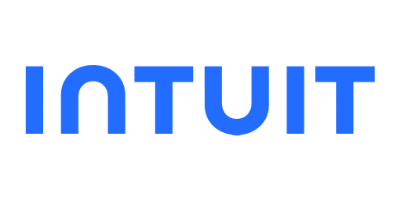
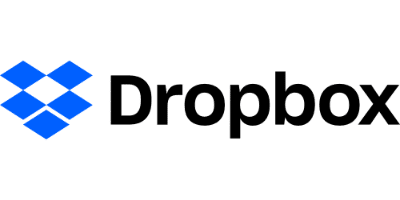






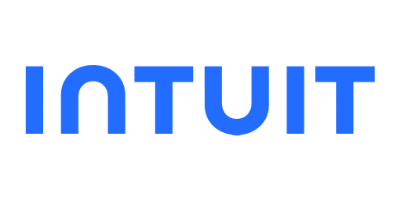
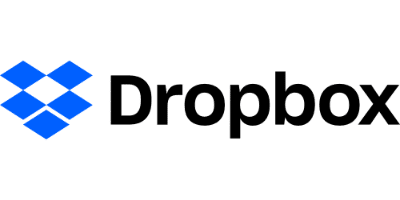

How to Import Bank Statements into Xero in Seconds
Import Your Bank Statements
DocuClipper offers a wide range of options for importing bank statements for data extraction:
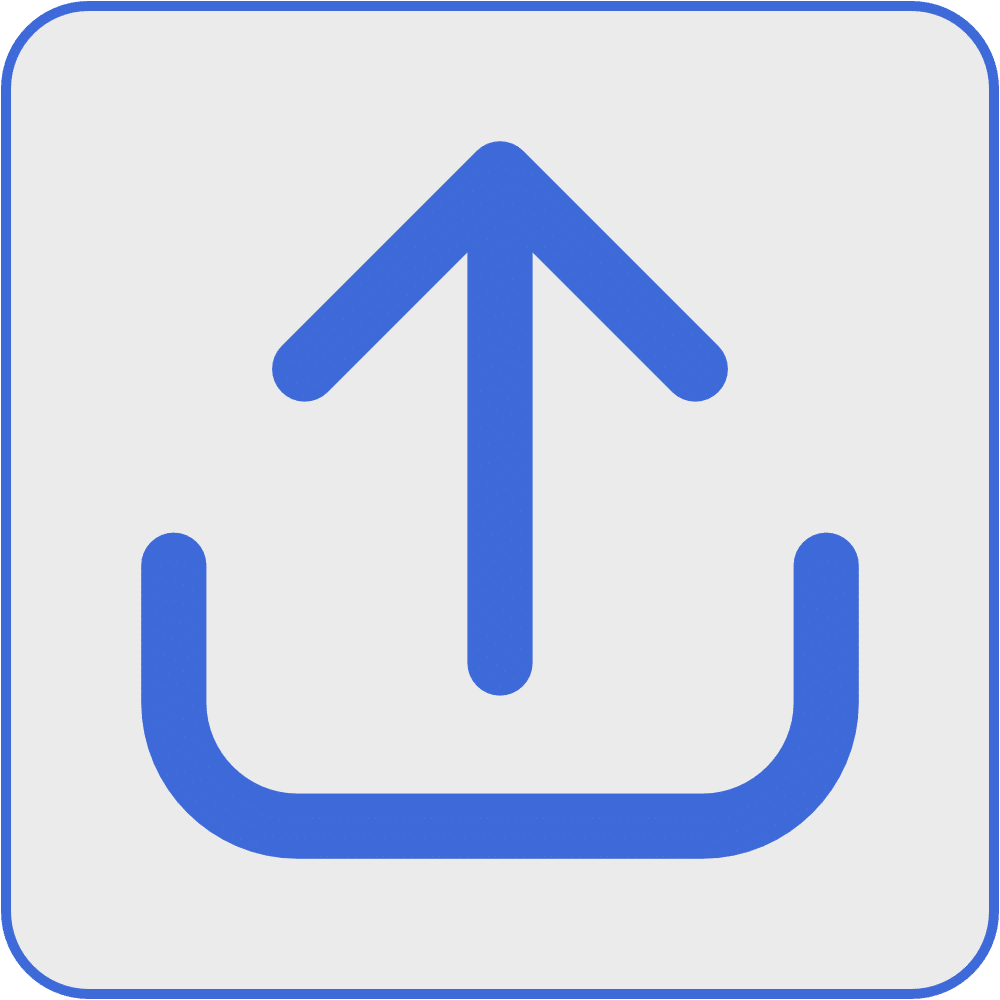
Drag and Drop Statements
Upload the bank statements via DocuClipper interface.
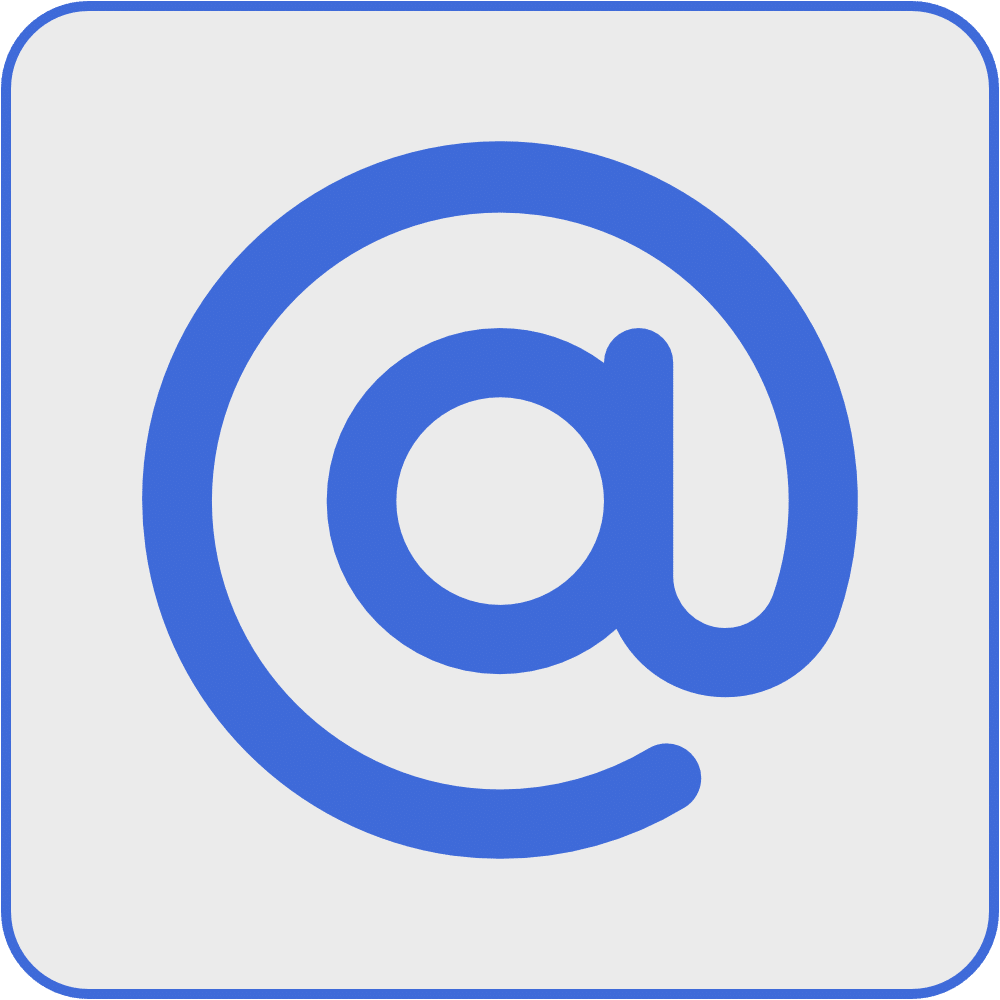
Forward Statements via Email
Forward your statements to DocuClipper's inbox to begin data extraction.
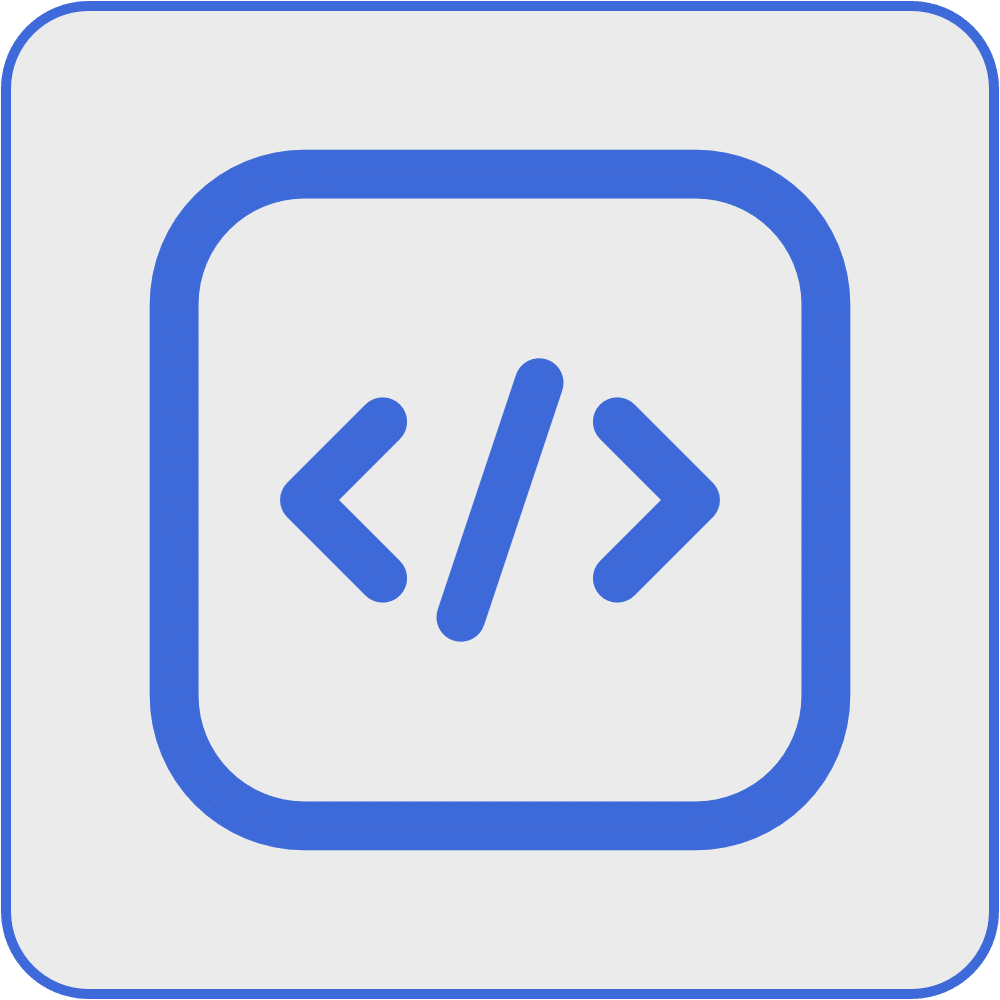
Automate via API
Import your statements via API for automated solution.
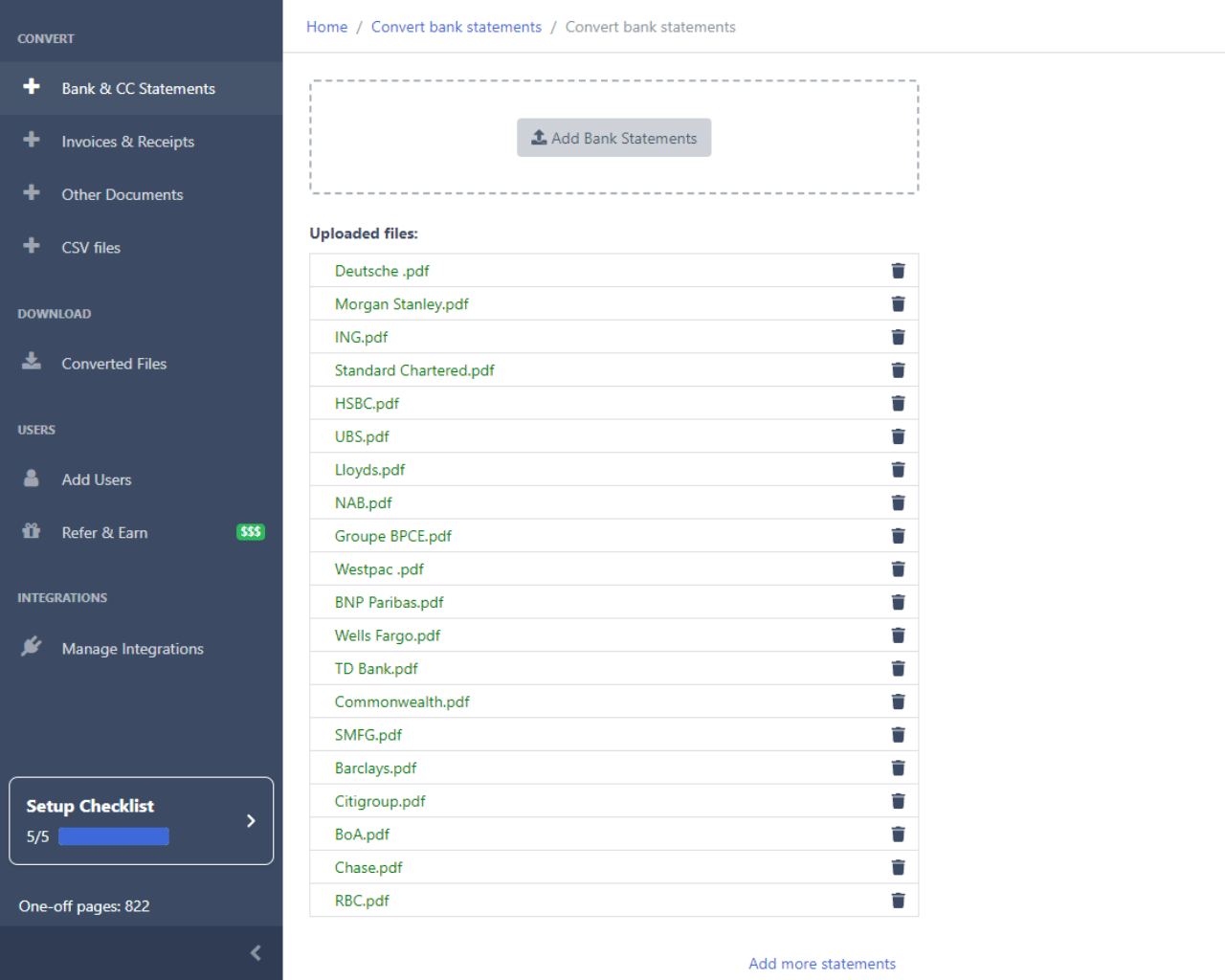
Conversions Are 100% Automatic
No need to create time-consuming parsing templates for your bank statements. DocuClipper’s bank statement OCR automatically and accurately extracts data from your bank, credit, and brokerage statements in seconds!
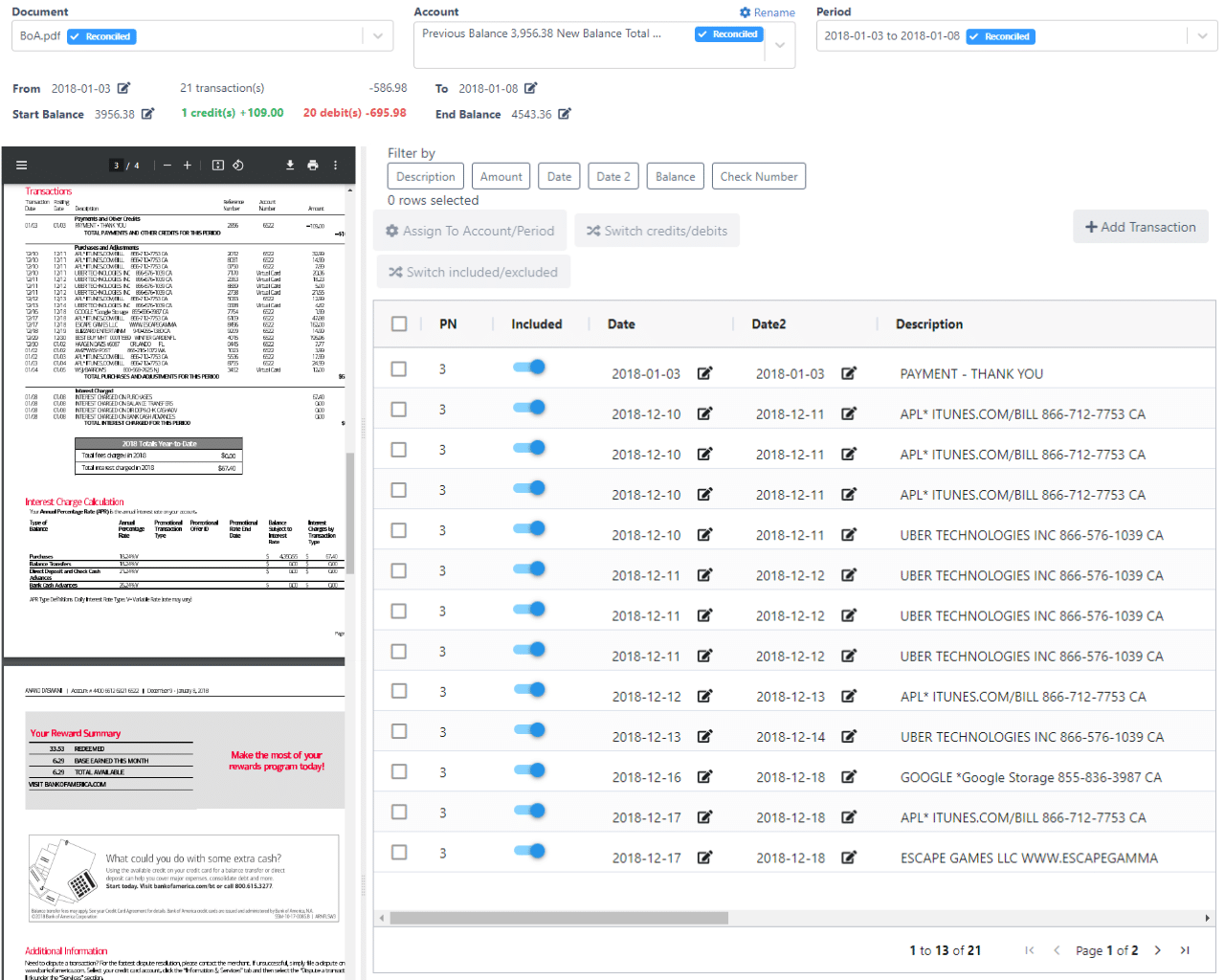
Import Bank Transactions to Xero
DocuClipper streamlines your bank statement imports to Xero with flexible data handling options. Download your processed bank transactions in OFX format for direct import into Xero, or export to Excel and CSV formats for additional customization. Need a custom integration? Our API enables seamless bank statement imports into your existing financial software.
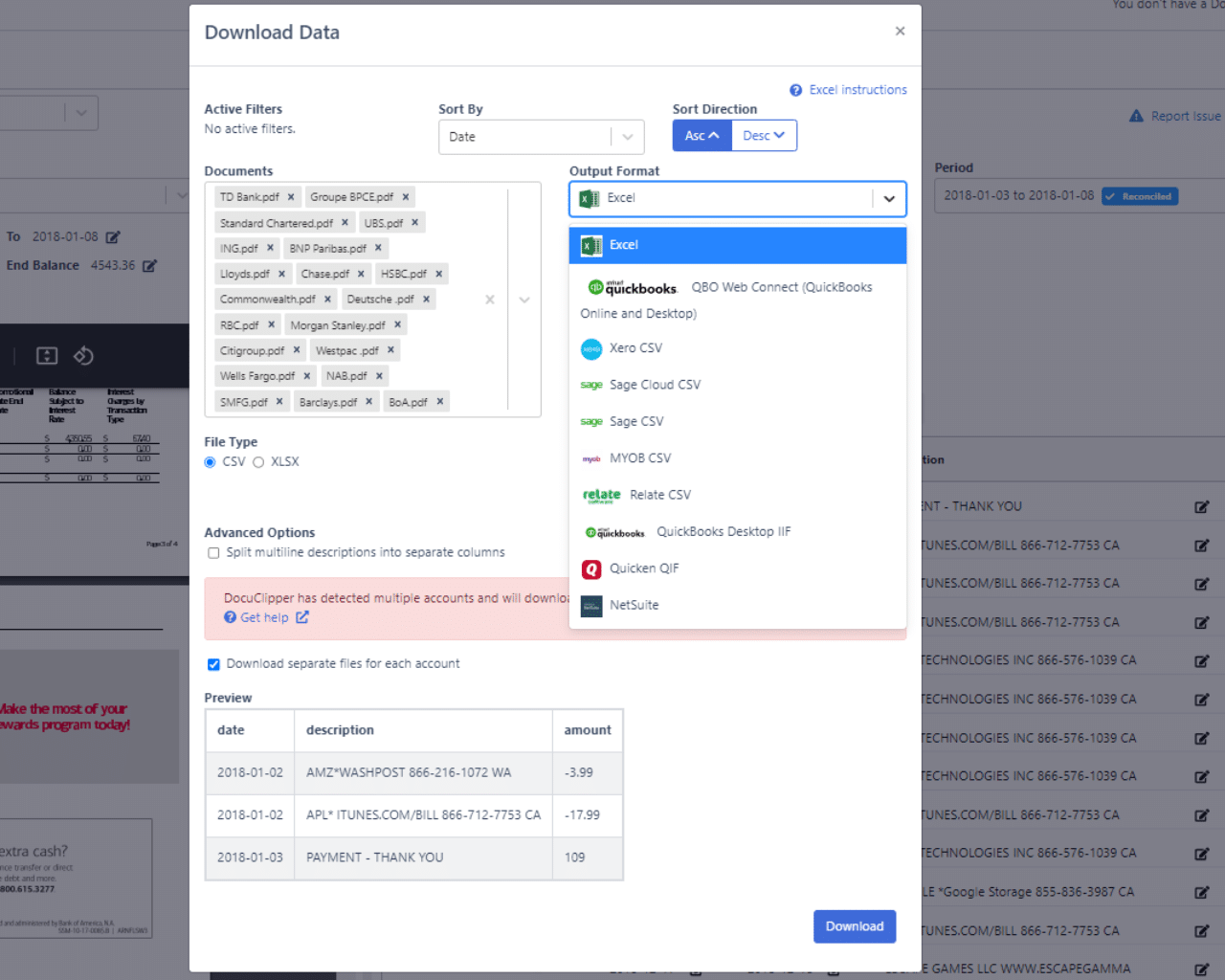
Our Smart PDF to CSV for Xero converter Automatically Extracts Data from PDF, or Scanned Bank Statement with the Highest Accuracy
Works with Any Bank Statement
DocuClipper’s PDF to CSV for Xero algorithm seamlessly adapts to every statement type, resulting in accurate bank statement data extraction regardless of the bank.
- Handles any bank & credit card statement format effortlessly.
- True plug-and-play functionality.
- Works for the oldest and newest statements.
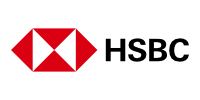



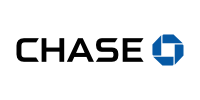
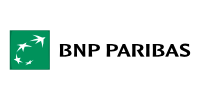


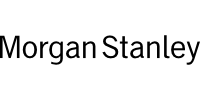








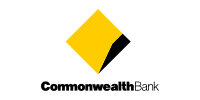
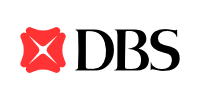




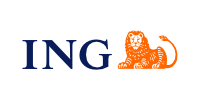


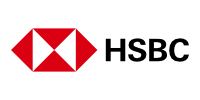



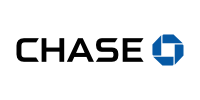
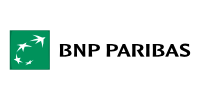


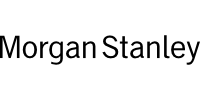








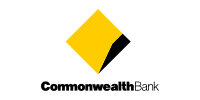
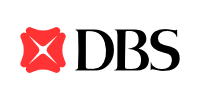




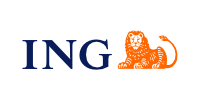





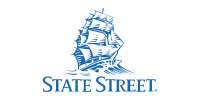

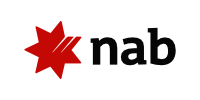


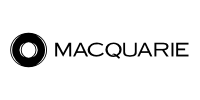
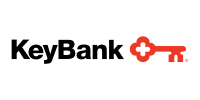

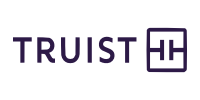




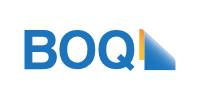
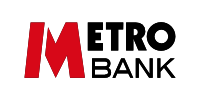
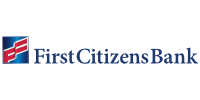
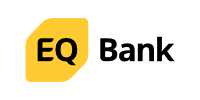


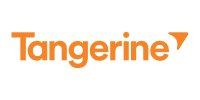
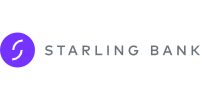




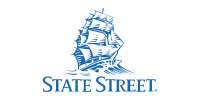

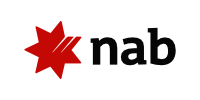


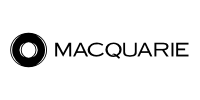
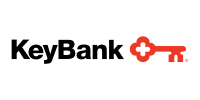

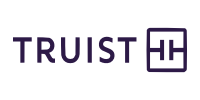




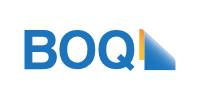
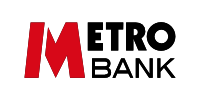
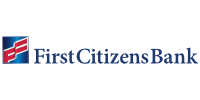
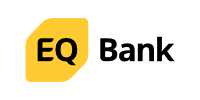


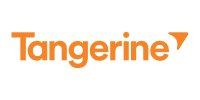
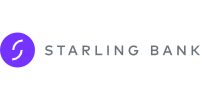

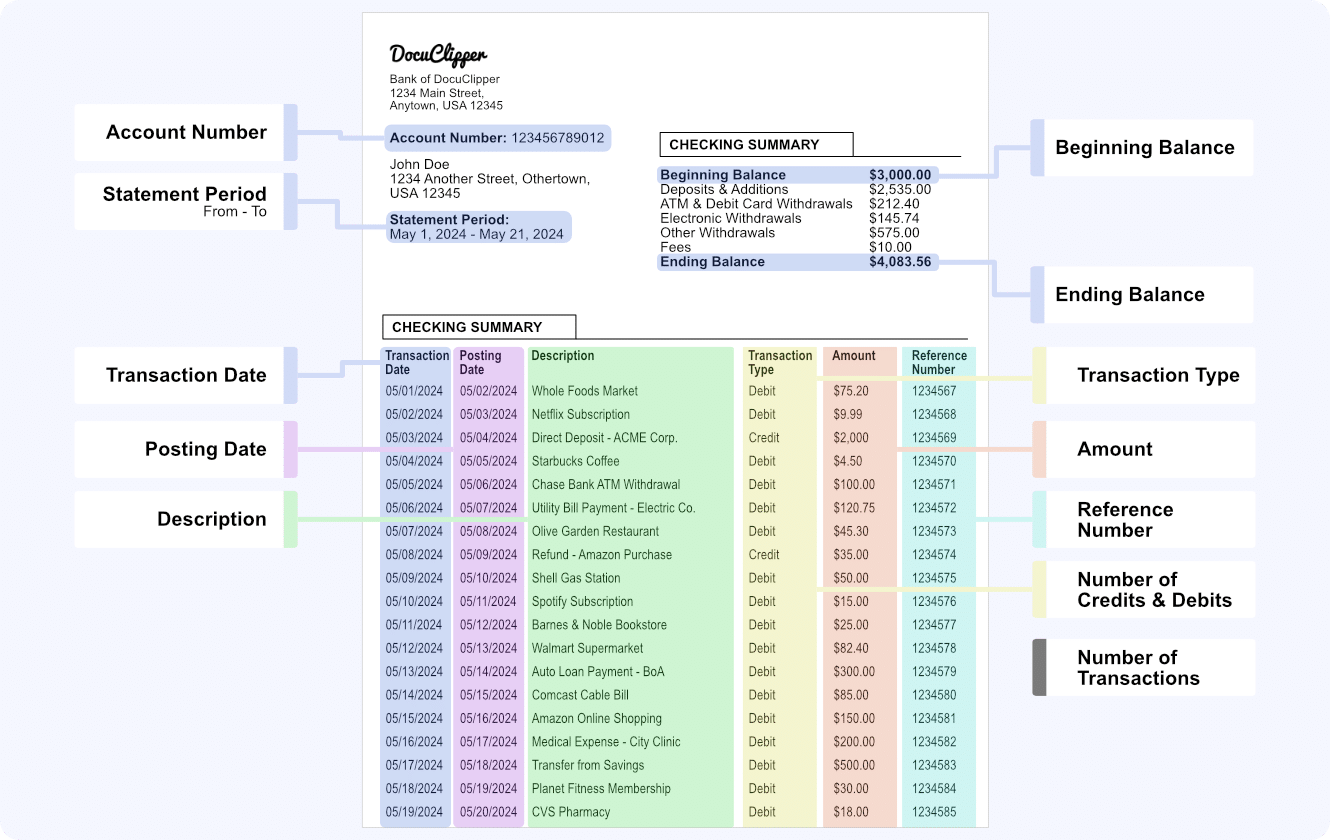
Highest Data Capture Accuracy for Bank Statements
DocuClipper is the leader in bank statement conversion, averaging 99.6% accuracy. Trained on over 1,000,000+ statements from banks worldwide, our PDF to CSV for Xero converter sets the industry standard.
- Captures data with 99.6% accuracy.
- Reduces costly financial discrepancies.
- Automates and streamlines manual data entry.
Convert Your Bank Statements All at Once
DocuClipper can convert hundreds of bank and credit card statements at once in seconds. Our infrastructure automatically scales based on your demand without any additional cost, ensuring no delays in your work!
- Hundreds in just 20 seconds.
- Manage large bank statement loads easily.
- Scales with your business demands.
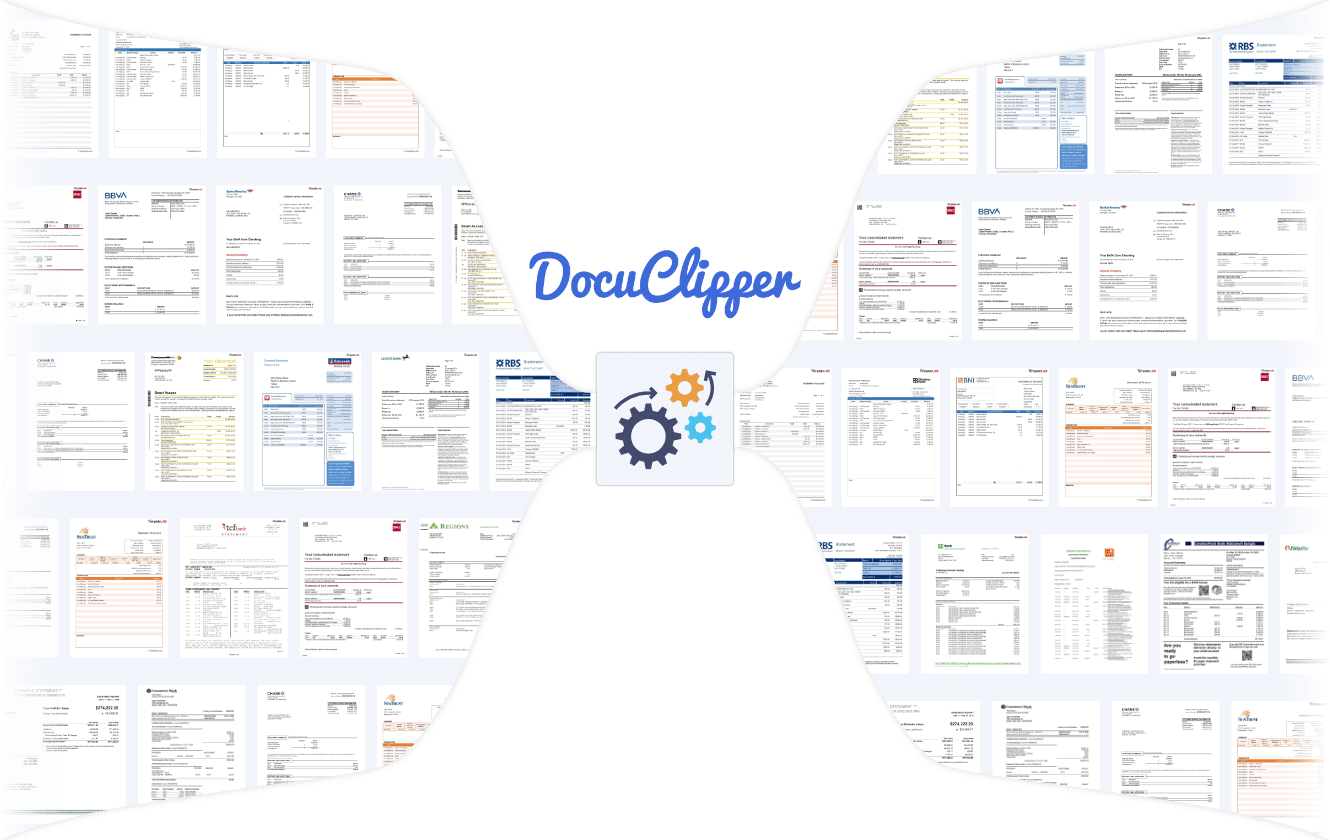
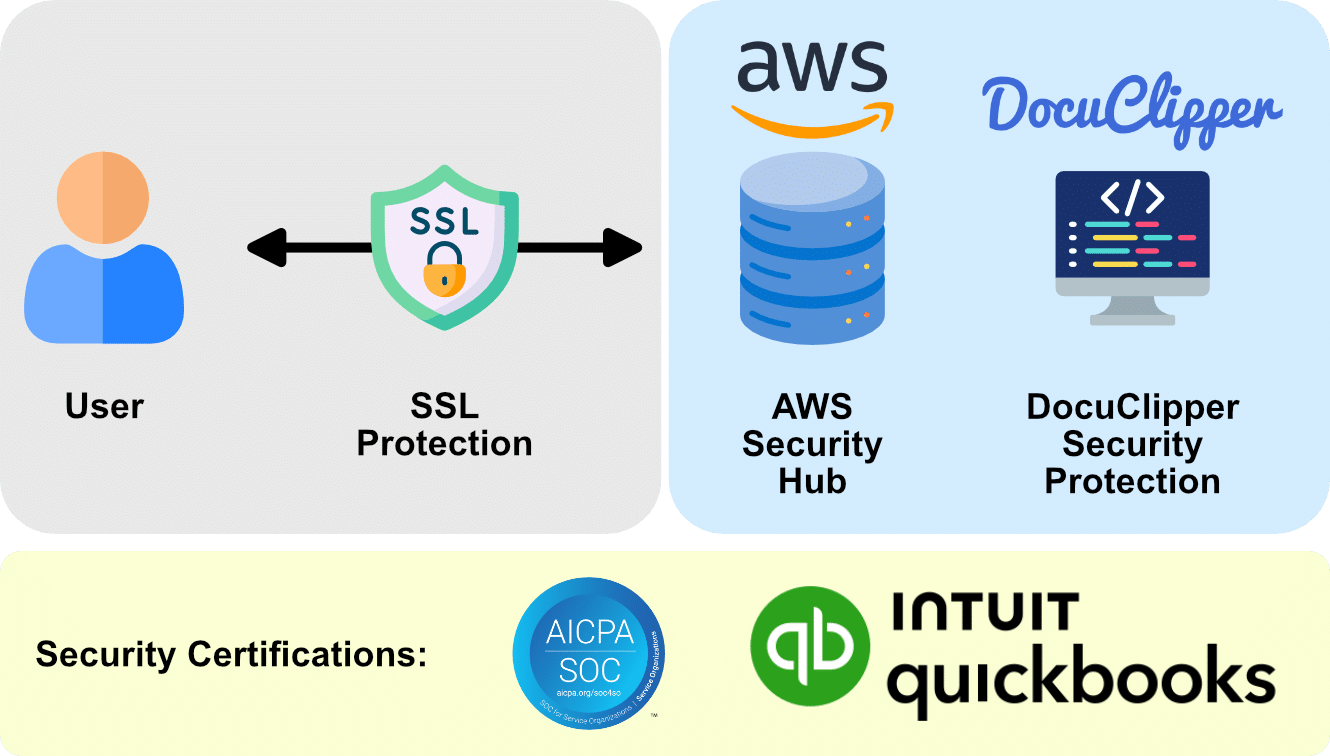
We Ensure Your Data Is Safe
DocuClipper delivers top-tier security, featuring SOC 2 compliance, Amazon’s robust servers, and AES 256-bit SSL encryption, ensuring your data remains protected.
- SOC 2 Certified: Meets high standards for data protection.
- Amazon Servers: Reliable infrastructure ensures uptime and security.
- AES 256-Bit Encryption: Military-grade protection for your data.
Import Your Data Anywhere You Need It To
DocuClipper seamlessly integrates with QuickBooks, Xero, and Sage for automatic data import. You can also import the data into Excel, CSV, QBO, QIF, and JSON to use it wherever you need. Our easy-to-use API allows you to integrate DocuClipper capabilities with any ERP or accounting software.
- Connect your accounting tools for automated workflow.
- Works with QuickBooks, Xero, Sage, Quicken, and others.
- Use our API to streamline your process either into your accountiing/RP software or into a spreadsheet.
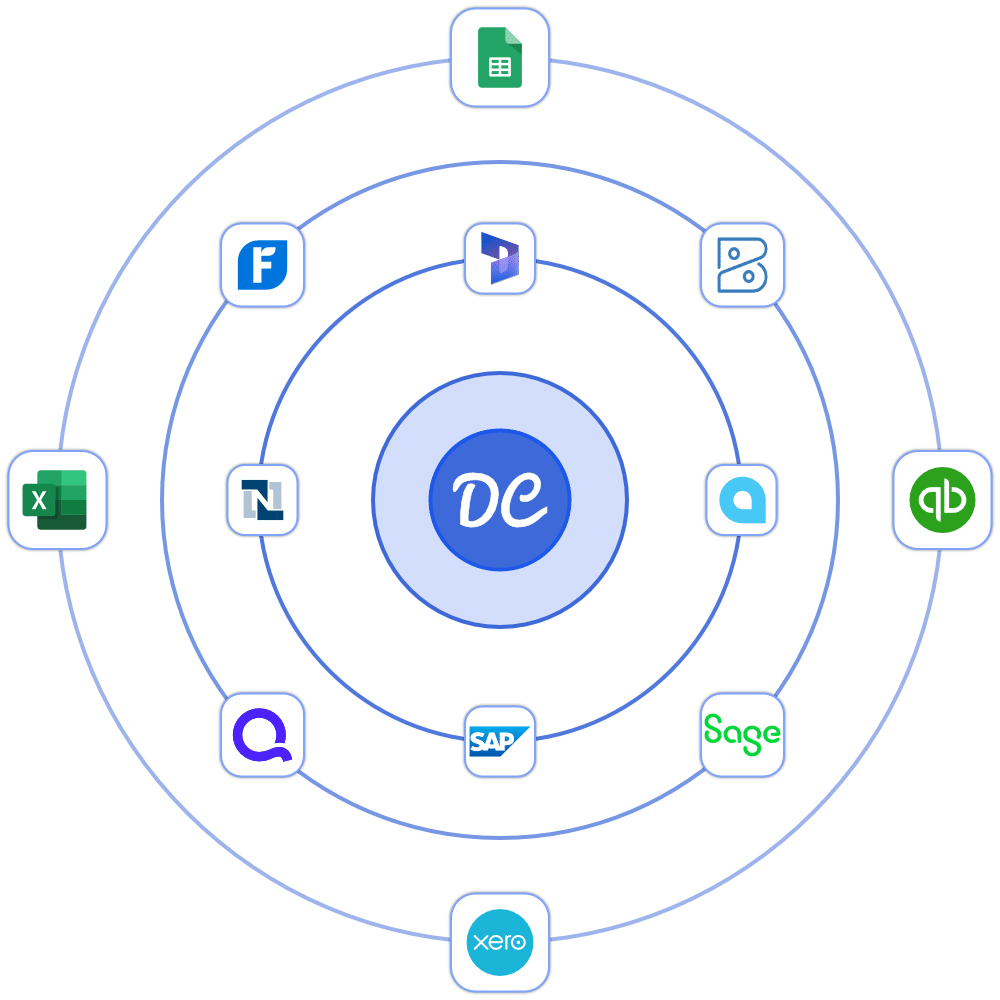
Extract All Data from Your Bank & Credit Card Statements to Xero
DocuClipper extracts all important information from your bank statements, whether you’re converting one or hundreds of statements.
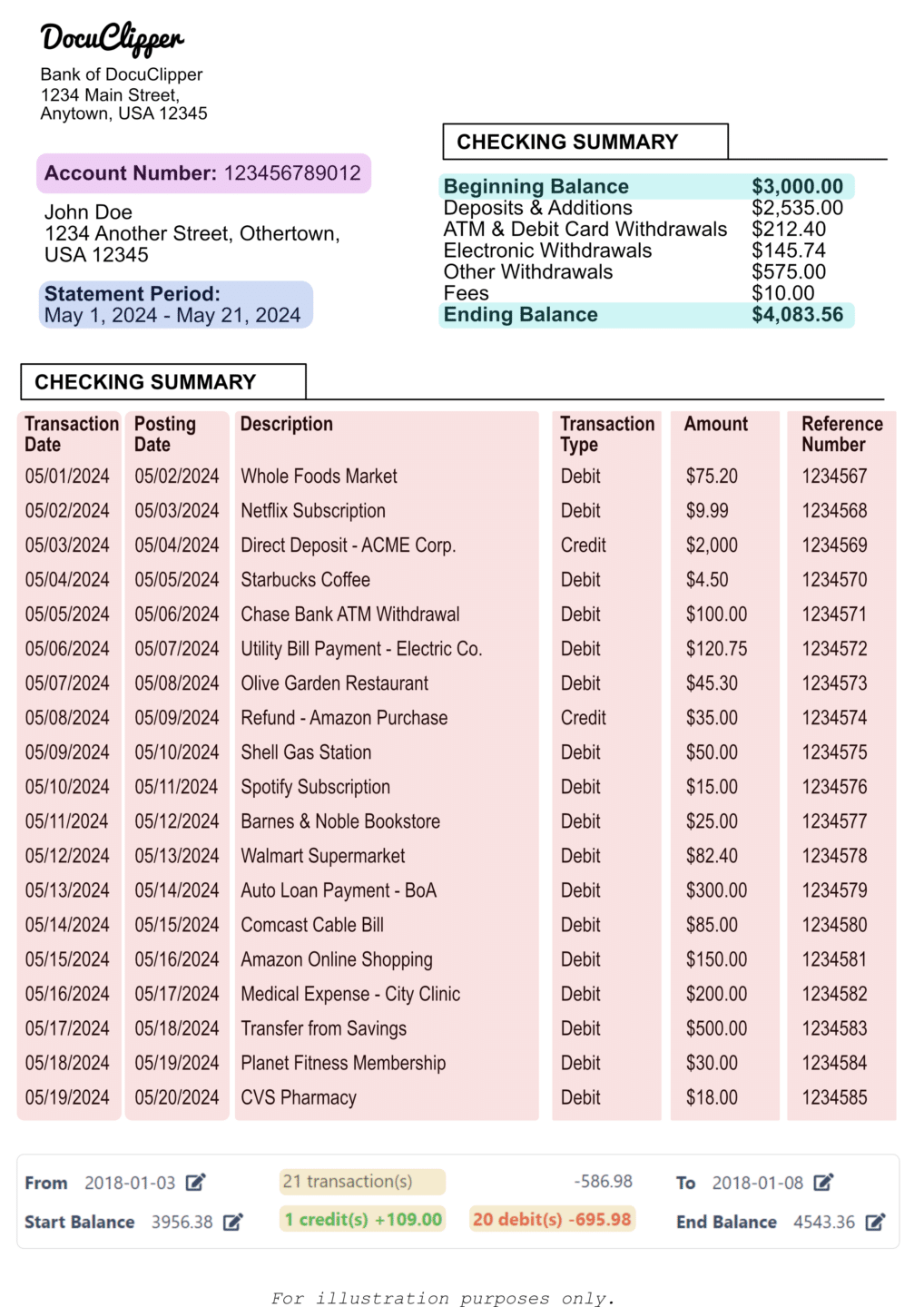
Account Number
DocuClipper automatically extracts the account number from any bank statement.
Statement Period
DocuClipper automatically extracts statement periods.
- Beginning Date
- End Date
Statement Period
DocuClipper automatically extracts data from the opening and closing balance to reconcile bank statements, ensuring accurate conversion or identifying fraud.
- Beginning Balance
- Ending Balance
Transaction Details
DocuClipper automatically extracts all transaction details from bank statements:
- Transaction Date
- Posting Date
- Description
- Transaction Type
- Amount
- Reference Number
- Credit/Debit Type
Transaction Summary
DocuClipper automatically counts the total number of transactions, credits, and debits, and provides totals for each.
- Total number of transactions
- Number of credits and its amounts
- Number of debits and its amounts
Why Choose DocuClipper’s PDF to CSV Converter for Xero?
Supports All Banks Format
DocuClipper PDF to CSV for Xero converter offers compatibility with over 20,000+ small and large banks worldwide and 1,000,000+ different bank, credit card, and brokerage statements.
Fast Processing
Our serverless infrastructure guarantees that your PDF statements are processed in seconds regardless of the number of bank statements you processing.
Bulk Processing
Convert bank statements in batches regardless they’re the same or different bank statements allowing you to process all the transactions at once.
Flexible Export Options
DocuClipper enables you to convert bank statements to Excel, CSV, QBO, or JSON formats. Easily select your preferred format to download your files.
Highest Security
DocuClipper has passed an independent security review by Intuit. Data is encrypted at rest and in transit with enterprise-grade encryption.
Highly Scalable
DocuClipper PDF to CSV for Xero converter scales seamlessly to meet your demands at any point without experiencing any downtime without compromising on accuracy.
Process bank statements faster and more accurately than ever before.

Try for Free
Get a 14-day free trial and try the best PDF to CSV for Xero Converter for accuracy, speed, and compatibility.
FAQs about Convert PDF Bank Statements to CSV for Xero
What makes DocuClipper the best PDF to CSV for Xero Converter
DocuClipper is the best PDF to CSV converter for Xero because it offers 99.6% accuracy, supports over 20,000 banks, provides instant processing, and requires no manual input, ensuring seamless integration with Xero.
How to convert PDF to CSV for Xero?
To convert PDF to CSV for Xero, upload your bank statement to DocuClipper, and it will automatically extract and convert the data to CSV format, ready for import into Xero.
How to download bank statement in CSV format in Xero?
Many banks allow you to download bank statements in CSV format directly from their online banking portals. If your bank doesn’t offer this option, you can use DocuClipper to convert PDF statements to CSV format, which can then be easily uploaded to Xero for seamless integration.
How do I convert a PDF bank statement to Xero?
To convert a PDF bank statement to Xero, upload the PDF to DocuClipper. The tool will automatically extract and convert the data to CSV format. Download the CSV file and import it into Xero, ensuring all your transactions are accurately recorded.
Can you convert a PDF bank statement to CSV?
Yes, you can convert a PDF bank statement to CSV using DocuClipper. Simply upload your PDF statement, and DocuClipper will automatically extract and convert the data to CSV format, ready for use in your accounting software.
Can you import bank statements into Xero?
Yes, you can import bank statements into Xero. Use DocuClipper to convert your PDF bank statements to CSV format, then upload the CSV file to Xero for seamless transaction management and reconciliation.
How do I import manual bank statements into Xero?
To import manual bank statements into Xero, first convert your PDF statements to CSV using DocuClipper. Then, log in to Xero, go to the “Bank accounts” section, select “Import a statement,” and upload the CSV file. This will import all your transactions into Xero.