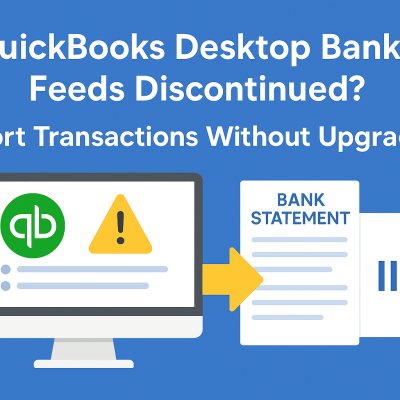Bank Feeds Not Working in QuickBooks Desktop? Here’s What to Know
Are your bank feeds no longer working in QuickBooks Desktop? You’re not alone. Many users of QuickBooks Pro, Premier, or Enterprise are being forced to upgrade—or lose access to online banking features.
If you’re seeing messages such as:
“Your QuickBooks product is not registered.”
“Bank feeds are no longer supported for your version.”
“You need to upgrade to continue downloading transactions.”
This is not a technical issue. It’s part of Intuit’s policy to sunset older versions and encourage upgrades to newer, subscription-based products.
The good news is: You can continue importing bank transactions without upgrading or relying on discontinued bank feed connections. This guide will show you how.
Why Did QuickBooks Desktop Stop Supporting Bank Feeds?
Intuit phases out online services—such as bank feeds, payroll, and support—for QuickBooks Desktop versions older than three years. Examples include:
- QuickBooks 2021 lost support in May 2024
- QuickBooks 2022 will lose support in May 2025
Once support ends, the software may still function locally, but online services like bank feeds will produce connection errors.
Your Options If Bank Feeds Are Disabled
Users typically face two options:
Option 1: Upgrade to QuickBooks Pro Plus ($500+/year)
This subscription provides access to the latest version and online services, but many users feel the cost is excessive for software they already own.
Option 2: Stay on Your Current Version and Use Manual Import
You can download your bank statements (PDF, CSV, or QBO) and use a tool like DocuClipper to convert them into IIF files, which QuickBooks Desktop supports for importing transactions.
How to Import Transactions with DocuClipper
DocuClipper converts scanned or digital bank statements into IIF files that can be imported into QuickBooks Desktop with just a few clicks.
Read the full step-by-step guide:
Import Bank Transactions into QuickBooks Desktop (IIF)
Benefits of Using DocuClipper
- Supports PDF, CSV, Excel, QBO, and OFX formats
- Automatically categorizes and cleans transaction data
- Handles high-volume, multi-account, and multi-bank imports
- Trusted by thousands of accountants, bookkeepers, and small businesses
Common Scenarios Where This Helps
- Bank feeds no longer work in QuickBooks 2020, 2021, or 2022
- QuickBooks requests an upgrade despite being registered
- You want to avoid recurring subscription fees
- You manage multiple client accounts and cannot upgrade all of them
FAQ: QuickBooks Desktop Bank Feed Issues
Why did my QuickBooks Desktop bank feeds stop working?
QuickBooks sunsets versions after three years. Online services like bank feeds are disabled even if the software still operates locally.
What is the QuickBooks Desktop sunset policy?
Support ends three years after a version’s release. For example, QuickBooks 2021 was discontinued in May 2024.
Do I need to pay $500/year to keep using QuickBooks?
No. You can keep your current version and manually import transactions using IIF files generated by tools like DocuClipper.
Can I still use QuickBooks Pro Plus 2022 after it’s sunsetted?
Yes, but online features such as bank feeds will no longer function. Manual data import is required.
Is there a free way to import transactions?
QuickBooks supports manual IIF imports, but creating those files by hand is error-prone. DocuClipper automates the process to save time and ensure accuracy.
What is an IIF file?
IIF (Intuit Interchange Format) is used by QuickBooks Desktop to import transaction, account, and customer data.
Can I create IIF files from PDF bank statements?
Not manually. QuickBooks cannot read PDF files, but DocuClipper can convert PDFs into accurate IIF files for seamless importing.
What formats does DocuClipper support?
- PDF (scanned or digital)
- CSV or Excel exports
- QBO and OFX files
Can I use this method for credit card statements?
Yes. DocuClipper supports both bank and credit card statement conversion.
Will I lose data if I stop using bank feeds?
No. If you import data using DocuClipper, you retain full transaction history without relying on live bank connections.
Conclusion
You do not need to upgrade just to access your bank transactions. If QuickBooks bank feeds have been disabled, a manual import solution offers a reliable and cost-effective alternative.
Try DocuClipper today to convert your bank statements into QuickBooks-compatible files in minutes—and stay in control of your data and workflow.