Occasionally, you may find that some transactions in DocuClipper are incorrect or missing. This article will guide you on how to fix incorrect transactions and add missing ones.
Fixing Incorrect Transactions #
If you notice a transaction that is incorrect, you can easily fix it by following these steps:
- Navigate to the Transactions Table: Find the transaction that is incorrect
- Click on Incorrect Amount: Click the pencil icon found beside the amount.
- Enter the Correct Amount: Enter the correct amount and hit save. Please note that for a transaction to be considered valid, the date needs to be valid and the amount must be a numeric value.
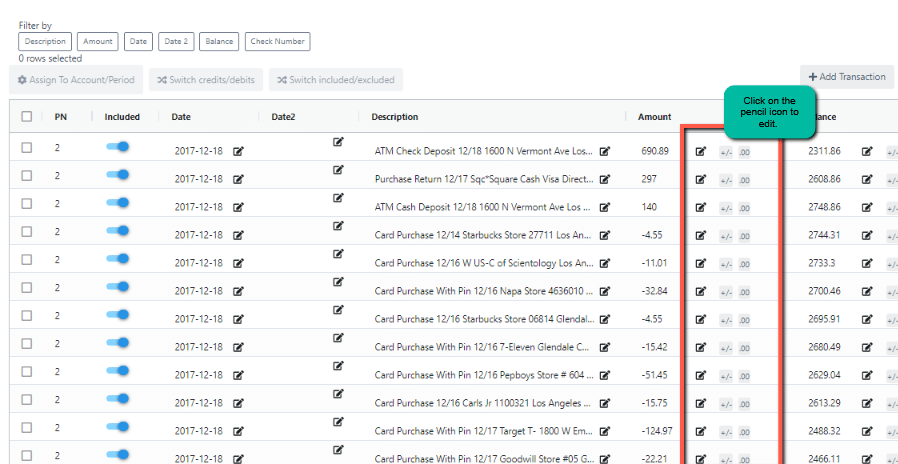
5. Edit Transactions in Bulk: When the debit/credits are switched, you can edit the transactions in bulk by ticking the box next to the Page number, this will enable the bulk options and you can click on Switch credit/debits.
Assign to Account/Period: When the system fails to recognize transactions per period. You may assign the transactions. Click here for the detailed instructions on how to do this.
Switch included/instructions: If there are transactions you wish to exclude on the download, you may utilize this feature.
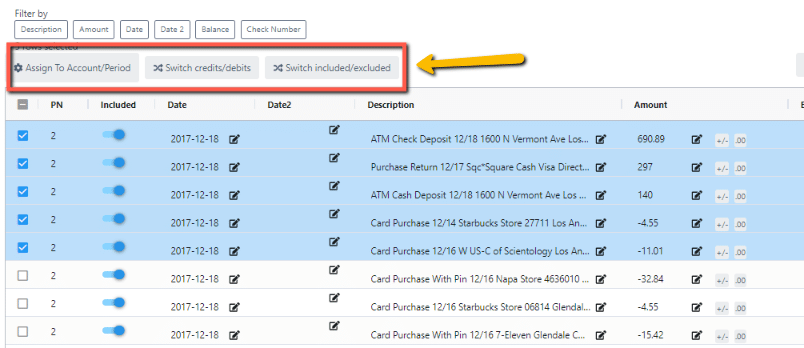
Adding Missing Transactions #
If a transaction is missing, you can add it by following these steps:
- Navigate to the Transactions Table: Find the missing transactions. Tips: 1. Compare the total debit/credit found on the summary table from your statement (most statements show a total number of transactions) to identify how many transactions you are missing.
- Click on “Add Transaction”: This option is located at the top right of the table. Clicking on it will allow you to add a new transaction.
- Enter the Transaction Details: You can then enter the details of the missing transaction. Remember, for a transaction to be considered valid, the date needs to be valid and the amount must be a numeric value.
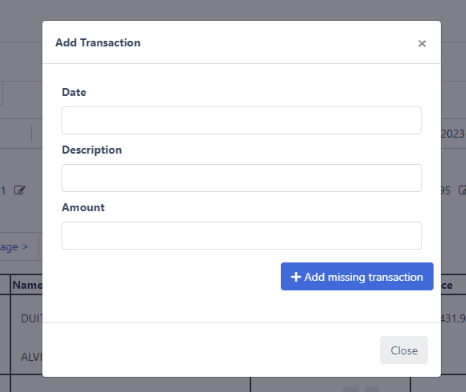
Conclusion #
Managing your transactions in DocuClipper is a straightforward process. With just a few clicks, you can correct any errors and add any missing transactions. If you encounter any issues, feel free to reach out to our support team for assistance.




