This article provides a solution to a common issue encountered when using DocuClipper: debits and credits being reversed when uploading transactions.
How to Flip Debits and Credits #
If you find that all the debits and credits are reversed when you upload your transactions to DocuClipper, you can easily correct this by using the “Bulk flip signs” feature. Here’s how:
- Log in to your DocuClipper account.
- Navigate to the Transaction Table. Go to the area where your transactions are listed.
- Use Filters (if needed): If multiple transactions are affected, use the filters located above the transaction table to narrow down your view. This helps you focus only on the transactions that require updating, making the process faster and more accurate.
- Enable the Switch Debits/Credits Option: Look above the transaction table for the “Switch debits/credits” option. : To activate this, click the checkbox located at the left corner of each transaction row.
- Select Transactions to Update: In the summary table, check the box next to the data entries you want to modify.
- To select all transactions, “click Select All”
- If you want to update only specific entries, click each individual checkbox instead.
- Switch Debits and Credits: With the desired transactions selected, click “Switch credits/debits.” This will toggle the values for the chosen rows.
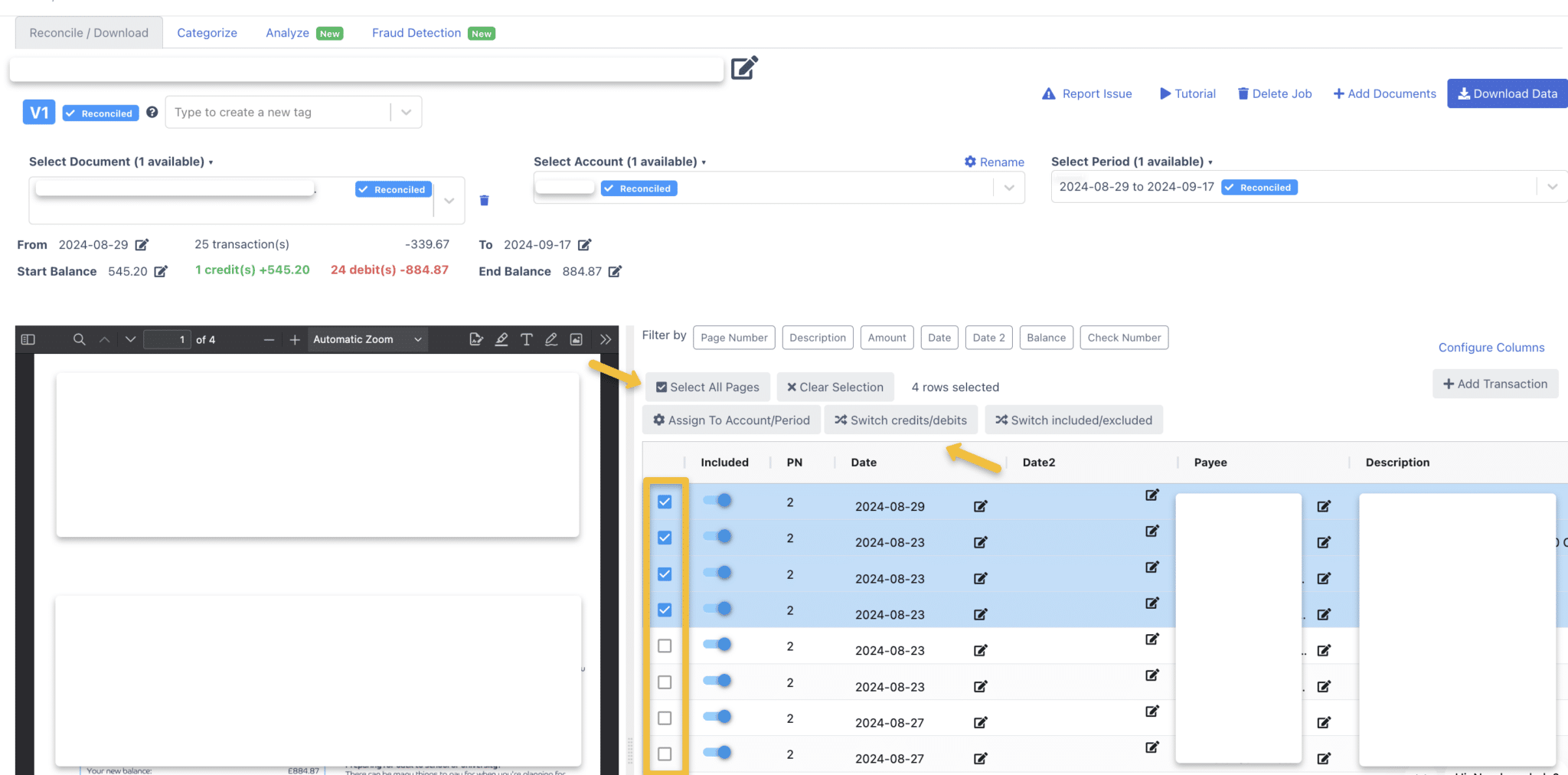
Conclusion #
This simple step should help resolve the issue of reversed debits and credits in DocuClipper. If you continue to experience difficulties or have other issues, please don’t hesitate to reach out to our support team for further assistance.




