DocuClipper recognizes the significance of data retention for your business. One of the advantages of utilizing DocuClipper is its ability to retain information based on your subscription plan. To access your job history, you can conveniently download it by following the steps below.
Navigate to Converted Files
- Log in to DocuClipper: Access your account by entering your credentials.
- Navigate to Download: Click on “Converted Files” located in the left sidebar within the dashboard main page.
- Download History: Select the file type, Tags (if any) and click on “Download Job History.”
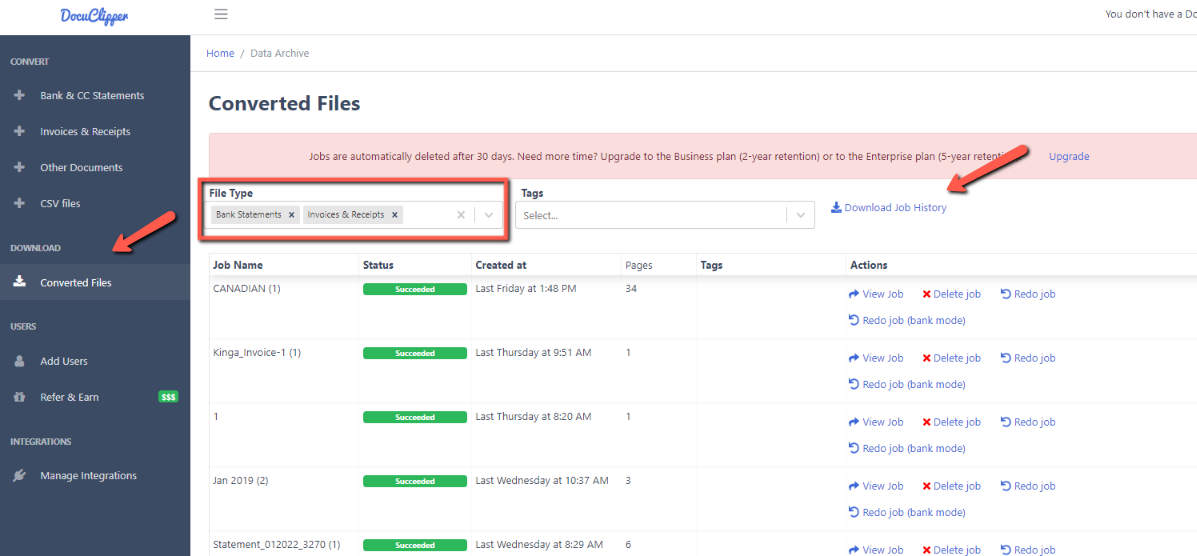
Data Retention according to plan:
- Starter: 30 Days
- Professional: 30 Days
- Business: 2 Years
- Enterprise: 5 Years
The downloaded spreadsheet will include all the jobs that have processed under the account (and all invited users under the account). Email support@docuclipper.com if you run into any issues or have feedback.




