The DocuClipper Transaction Categorization feature allows you to define categories and automatically categorize transactions based on keywords. This can help organize and analyze your transaction data.
Navigate to Categorize
You can find the Categorize feature beside “Reconcile” on the Summary Table. Please note this feature is only available for Professional, Business & Enterprise Plans.
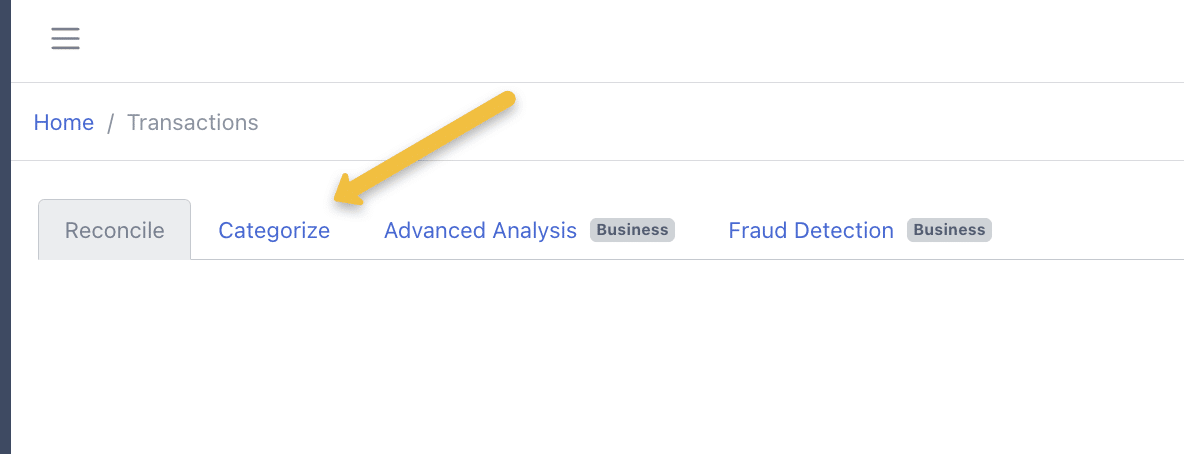
How to Categorize Transactions with Automatic Categorization #
DocuClipper can categorize transactions automatically using its database of vendors.
Default Categories: Miscellaneous, Travel, Debt Payments, Savings and Investments, Education, Shopping/Retail, Entertainment, Healthcare, Insurance Premiums, Transportation, Eating Out/Dining, Groceries, Rent or Mortgage, Bills and Utilities, Income
- Navigate to Categorize.
- Under Category, make sure it is set to”default“.
- Click on the blue button “Categorize“
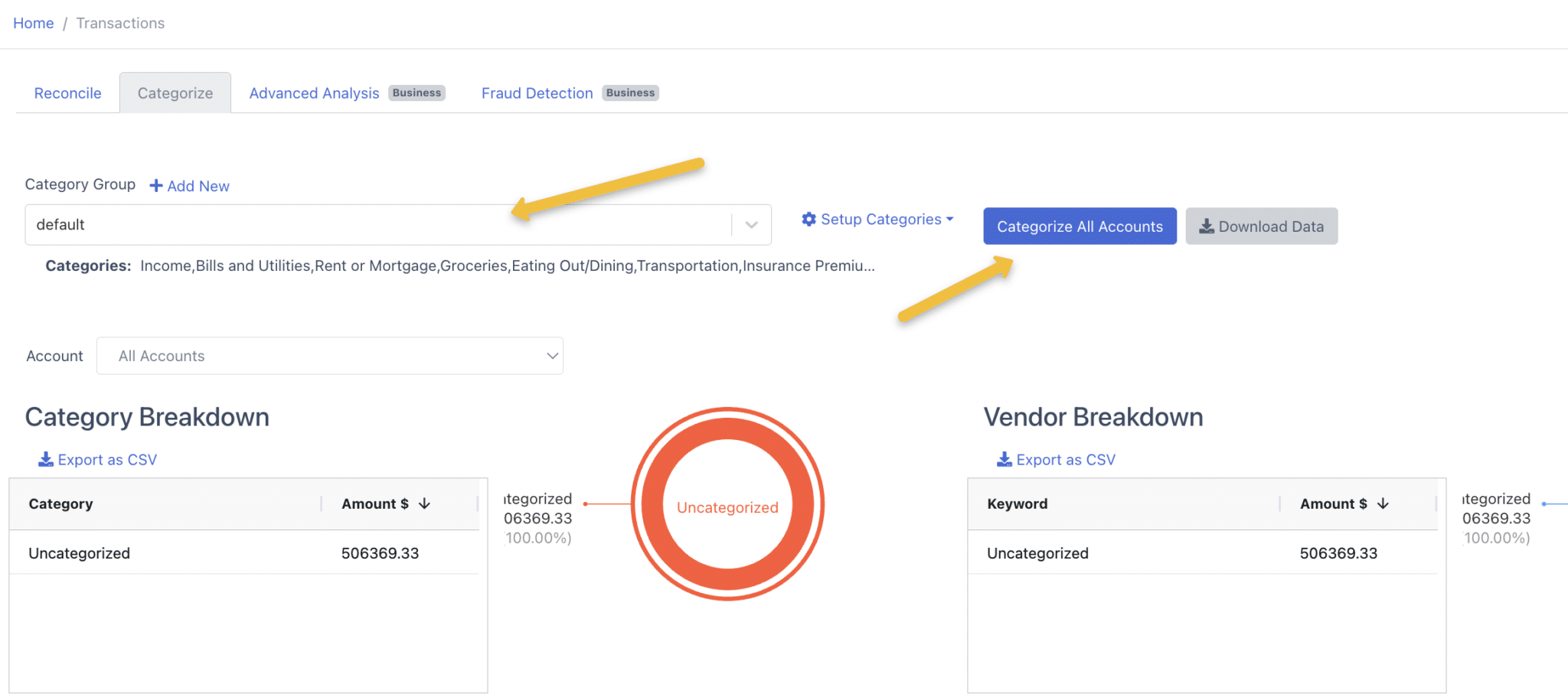
The prompt “Transactions categorized successfully” will show up and the table should look like the screenshot below:
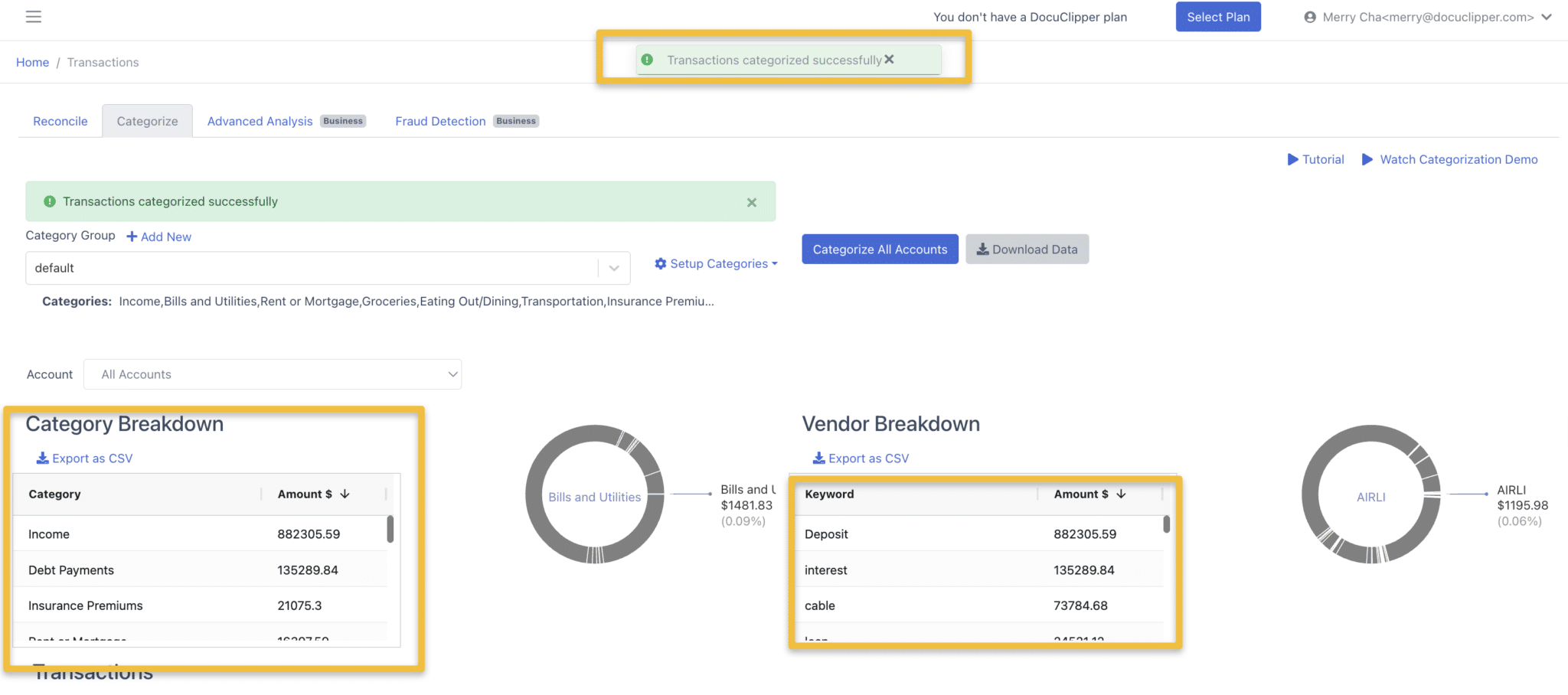
How to Edit/Add Keywords
- Add/Edit Keywords: To edit keywords, select the category group and click on “Setup Categories” found on the right side of the dropdown box.
- Users can define custom rules to control the categorization process.
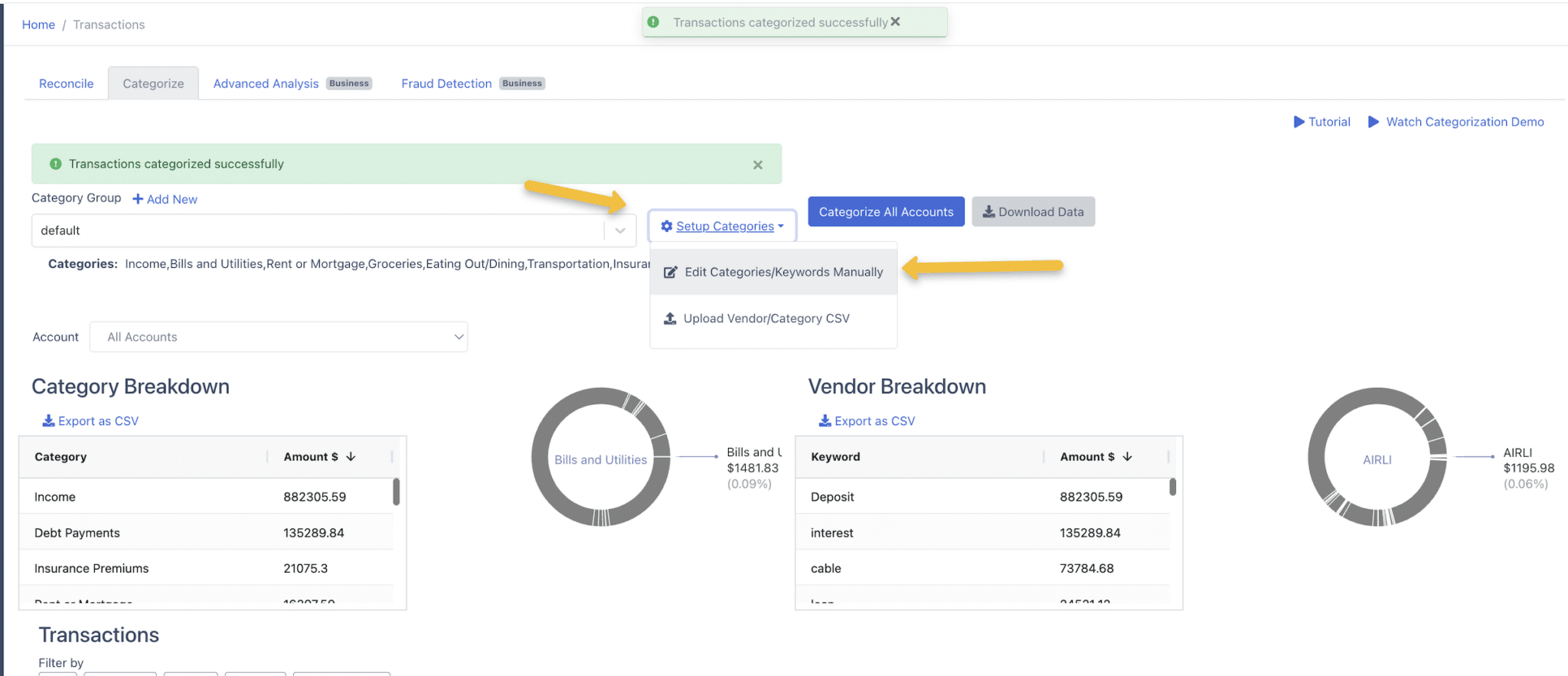
- Users can add keywords to each category. Transactions that contain that keyword in the description will be assigned to that category. Type the new keyword under the right category and hit “Enter”.
- Users can create new categories by entering the category name and clicking on “Add New Category To Group“. Then they can add new keywords under the new category.
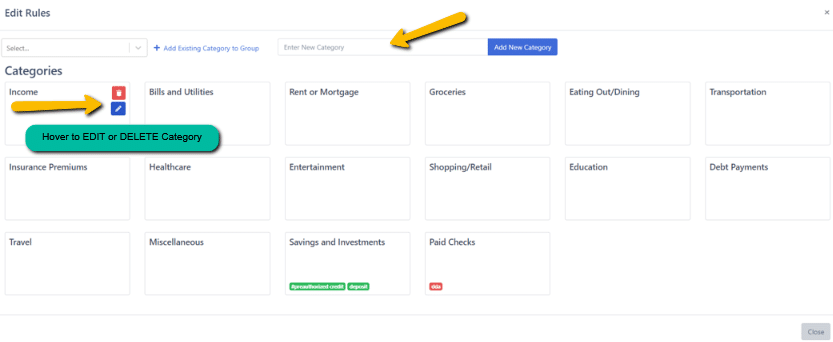
- Update uncategorized transactions (Manual): Users can manually override the category for individual transactions. To do so, click on the pencil icon and select the right category.
- Update uncategorized transactions (Bulk): Choose the transactions you want to update (either by selecting individual boxes or selecting all), then click “Update Categories.”
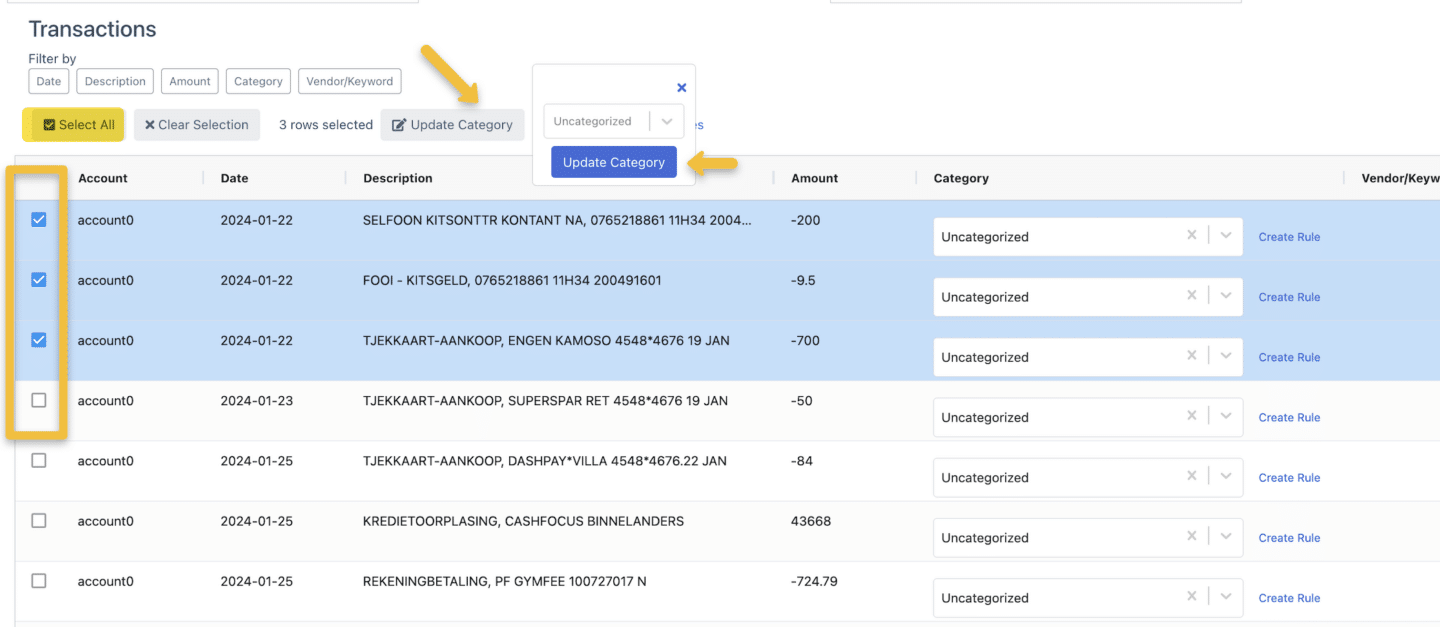
How to Create a Custom Categorization Group
For maximum control, Users can define their categorization groups with custom categories and custom keywords.
- Click on “Add New ” found on top of the dropdown box.
- Name the category group (e.g. “Custom Keywords”) and click on the “Add New Category Group” button.
- A new dropdown, pie chart, and table with the category group name will appear. Note: Every new category group and category within will stay safe in your account and you will be able to reuse it for other bank statements as well.
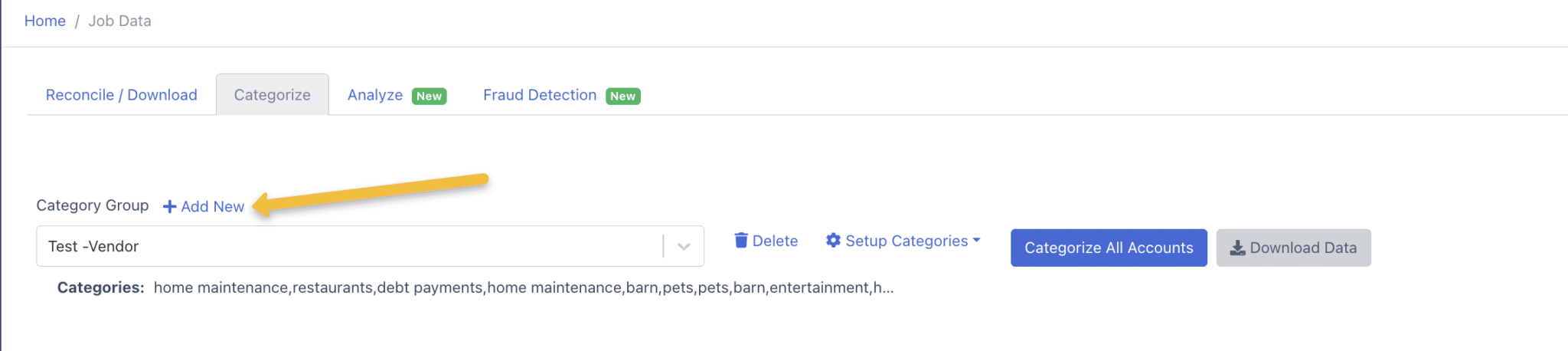
- Now, to add categories to the category group click the “Setup Categories” button and click “Edit Categories/Keywords Manually. (A pop-up window will appear)
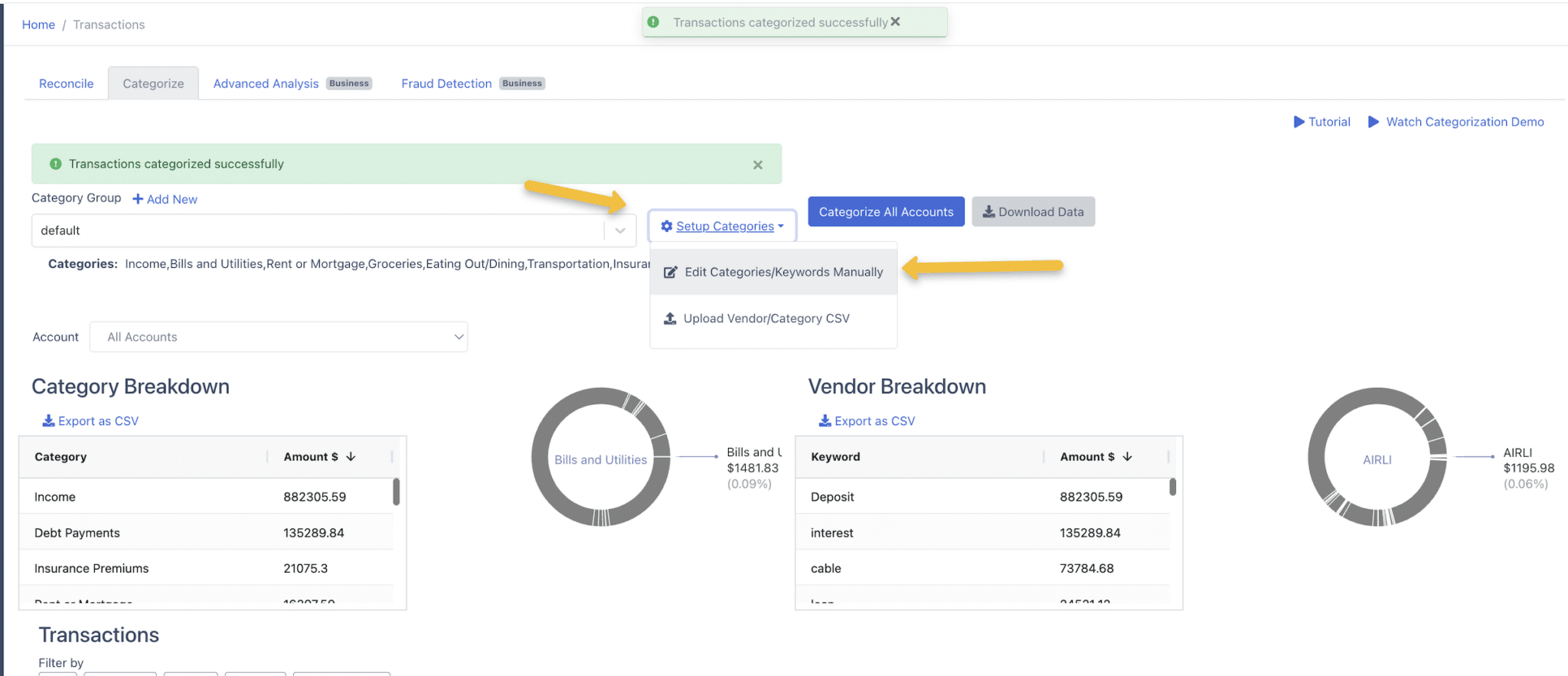
- In the popup, name each category (e.g. “Overdraft, Insurance”) in the “Category Name” box. Click the “Add New Category to Group” button to add it.
- Repeat step 4 to add more categories to the group (e.g. “Insurance”).
- Delete the default category created by the system if desired.
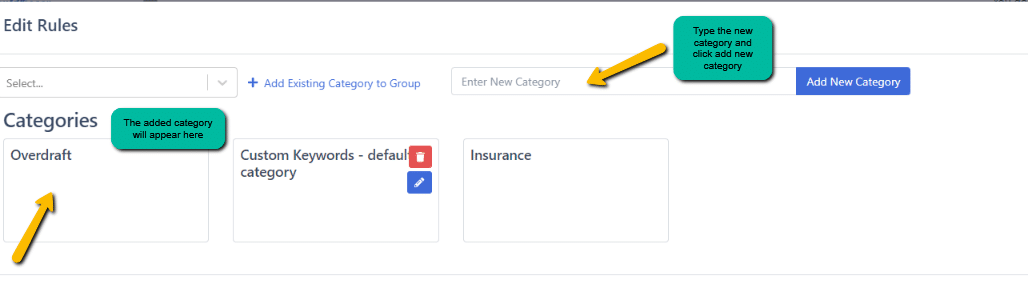
- Add keywords for each category and hit “enter” to save the keyword in the category to enable auto-categorization by keywords.
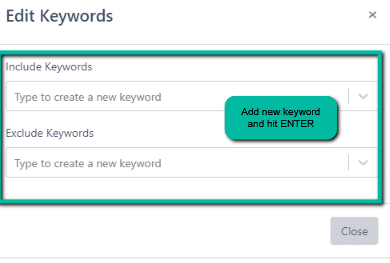
- Click “Close” at the bottom right corner of the pop-up window when finished adding all categories and keywords.
- Click on the “Categorize All Accounts” button and DocuClipper will categorize your transactions based on your keywords.

To add categories in bulk see this guide: Uploading Vendor Categorization CSV Files.
Tips for Effective Categorization #
- Use category groups like “Expenses”, “Income”, “Transfers” to organize data.
- Be as specific as possible with category names – e.g. “Gas” instead of just “Auto”.
- Add multiple keywords for each category to maximize the accuracy of auto-categorization.
- Regularly review and update categories/keywords as needed for changing data.
- For incorrect auto-categorizations, manually override by selecting the right category.
- Create common categories upfront to speed up future transaction categorization.
Use Cases #
Transaction categorization can be used by:
- Accountants, bookkeepers, auditors to organize client financial data
- Business owners to analyze costs, inventory, payroll, etc.
- Individuals to track personal spending habits and budgets.
- Financial analysts to identify trends and irregularities.
- Tax professionals to separate deductible expenses.
- Forensic accountants and lawyers for investigations and litigation.
Note: Please contact support@duclipper.com for inquiries and questions. To upload Categories using CSV file click here.




