DocuClipper makes it easy to extract clean, structured data from PDF bank or credit card statements. Here’s how to get started.
To extract data from bank or credit card statements in DocuClipper, you’ll need to start by setting up your workspace using our new project-based interface. For a step-by-step overview of this layout, check out our project-based interface guide.
Step 1: Open Your Project #
After logging into your DocuClipper account, click All Projects from the left-hand sidebar. Select an existing project or create a new one by clicking + Add Project.
Then, within your chosen project card, click on:
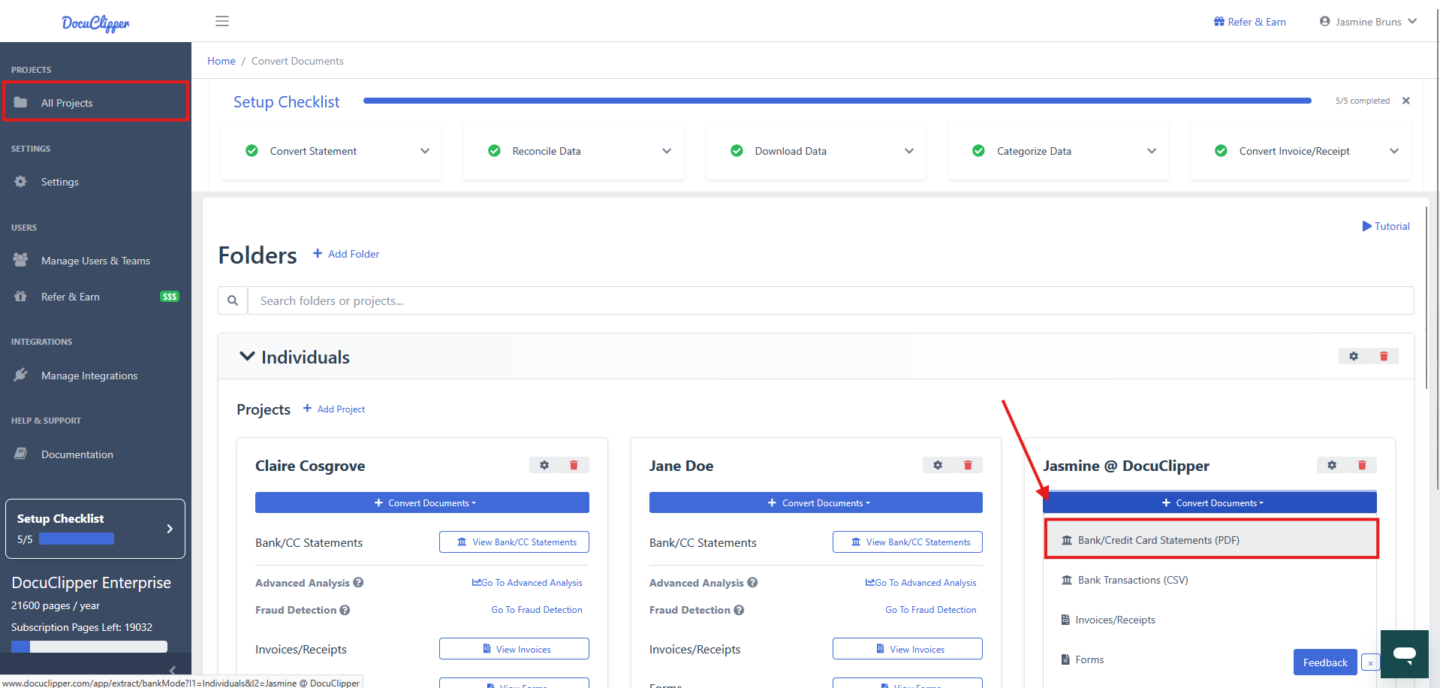
→ Bank/Credit Card Statements (PDF)
This will take you to the upload screen.
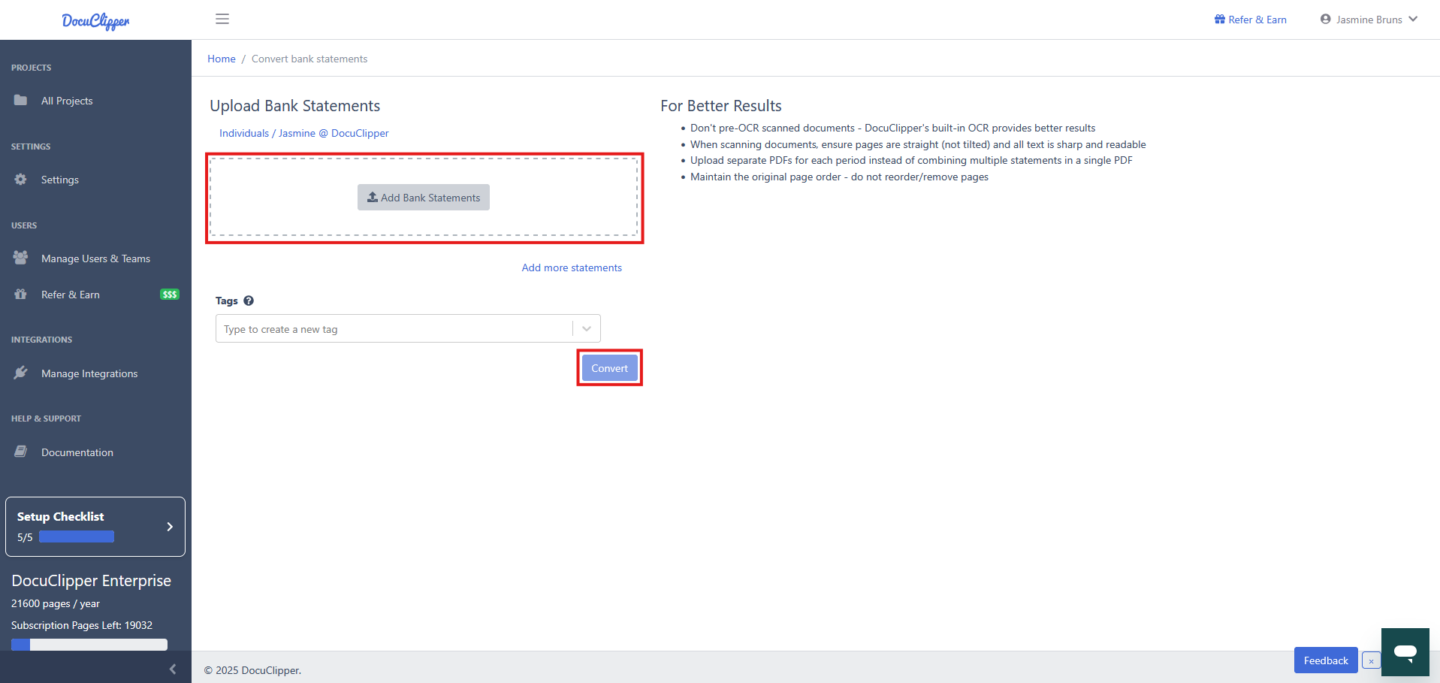
Step 2: Upload Your Statements #
On the Upload Bank Statements page:
- Click Add Bank Statements to browse and upload your PDF files,
or - Simply drag and drop your files or folders into the upload area.
Tips for better results:
- Do not pre-OCR the document — DocuClipper’s built-in OCR works best with raw scans.
- Ensure scanned pages are straight and readable.
- Upload separate PDFs for each statement period — avoid combining multiple months in one file.
- Maintain original page order. Do not rearrange or remove pages.
You can also add a tag to help organize documents within a folder or client case.
Once ready, click Convert to begin processing.
Step 3: Review & Reconcile #
After conversion, DocuClipper will automatically extract your transaction data and take you to the Transactions view.
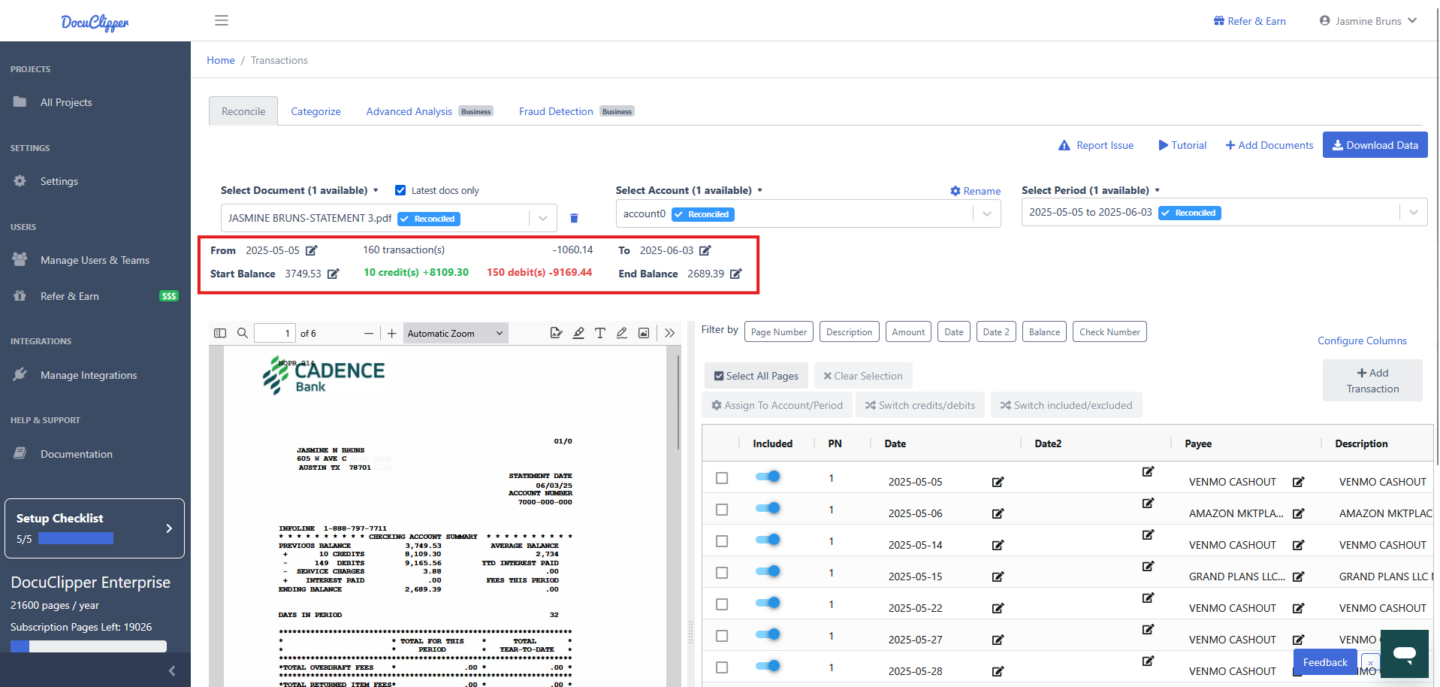
From here, you can:
- Review transaction details
- Toggle between uploaded statement documents using the Select Document dropdown
- See totals, balances, and dates for each statement
- When the Start Balance, End Balance, Total Credits, and Total Debits matches the data shown on the bank statement, DocuClipper marks the extracted statement as Reconciled
- For more information on reconciling bank and credit card statements, refer to this helpful guide.
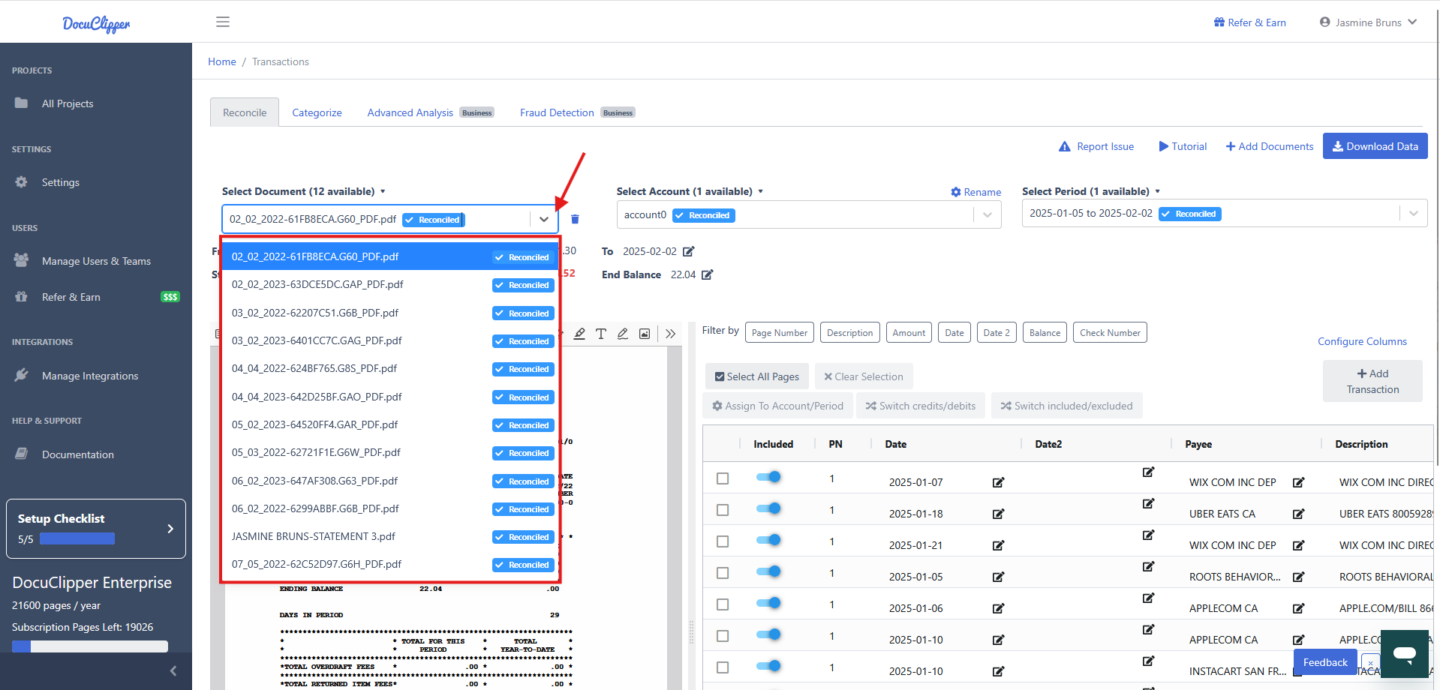
You can also:
- Filter by fields like Description, Amount, or Date
- Manually edit or exclude transactions
- Add missing transactions
Step 4: Continue to Download Your Data #
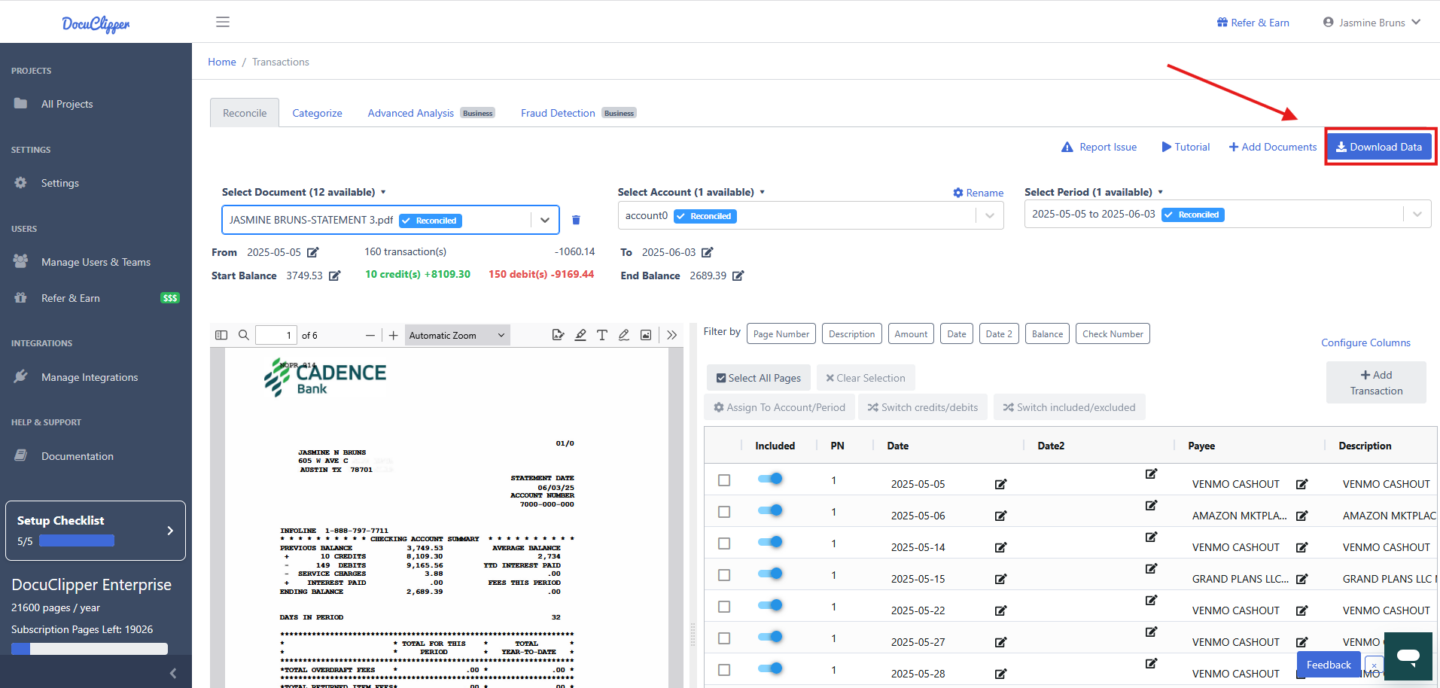
Once you’re satisfied with the reconciliation, you’re ready to export.
➡️ Click here to learn how to download your bank transactions »
To convert CSV files to QBO please follow the instructions here. If you encounter any issues, feel free to reach out to support at support@docuclipper.com.




